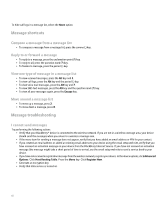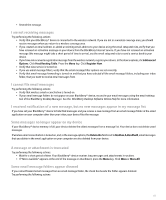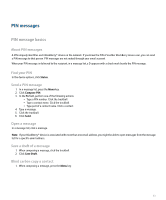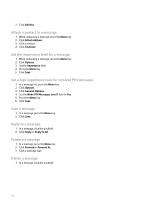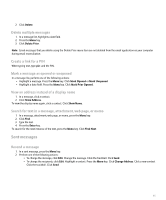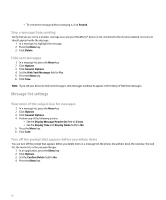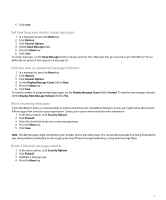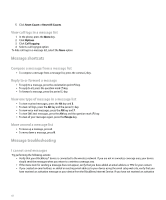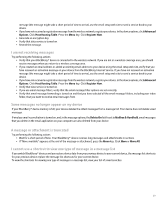Blackberry Pearl 8100 User Guide - Page 67
Mark a message as opened or unopened
 |
UPC - 890552608270
View all Blackberry Pearl 8100 manuals
Add to My Manuals
Save this manual to your list of manuals |
Page 67 highlights
2. Click Delete. Delete multiple messages 1. In a message list, highlight a date field. 2. Press the Menu key. 3. Click Delete Prior. Note: Email messages that you delete using the Delete Prior menu item are not deleted from the email application on your computer during email reconciliation. Create a link for a PIN When typing text, type pin: and the PIN. Mark a message as opened or unopened In a message list, perform one of the following actions: • Highlight a message. Press the Menu key. Click Mark Opened or Mark Unopened. • Highlight a date field. Press the Menu key. Click Mark Prior Opened. View an address instead of a display name 1. In a message, click a contact. 2. Click Show Address. To view the display name again, click a contact. Click Show Name. Search for text in a message, attachment, web page, or memo 1. In a message, attachment, web page, or memo, press the Menu key. 2. Click Find. 3. Type the text. 4. Press the Enter key. To search for the next instance of the text, press the Menu key. Click Find Next. Sent messages Resend a message 1. In a sent message, press the Menu key. 2. Perform one of the following actions: • To change the message, click Edit. Change the message. Click the trackball. Click Send. • To change the recipients, click Edit. Highlight a contact. Press the Menu key. Click Change Address. Click a new contact. Click the trackball. Click Send. 65