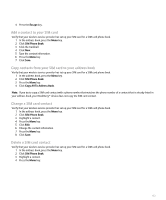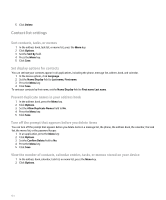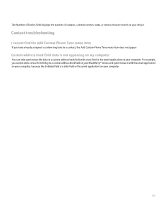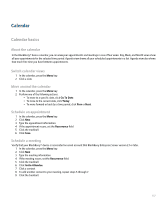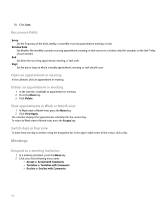Blackberry Pearl 8100 User Guide - Page 160
Meetings
 |
UPC - 890552608270
View all Blackberry Pearl 8100 manuals
Add to My Manuals
Save this manual to your list of manuals |
Page 160 highlights
10. Click Save. Recurrence fields Every: Set the frequency of the daily, weekly, or monthly recurring appointment, meeting, or task. Relative Date: Set whether the monthly or yearly recurring appointment, meeting, or task recurs on a relative date (for example, on the last Friday of each month). End: Set when the recurring appointment, meeting, or task ends. Days: Set the day or days on which a weekly appointment, meeting, or task should recur. Open an appointment or meeting In the calendar, click an appointment or meeting. Delete an appointment or meeting 1. In the calendar, highlight an appointment or meeting. 2. Press the Menu key. 3. Click Delete. View appointments in Week or Month view 1. In Week view or Month view, press the Menu key. 2. Click View Appts. The calendar displays the appointments scheduled for the current day. To return to Week view or Month view, press the Escape key. Switch days in Day view To move from one day to another using the navigation bar in the upper-right corner of the screen, click a day. Meetings Respond to a meeting invitation 1. In a meeting invitation, press the Menu key. 2. Click one of the following menu items: • Accept or Accept with Comments • Tentative or Tentative with Comments • Decline or Decline with Comments 158