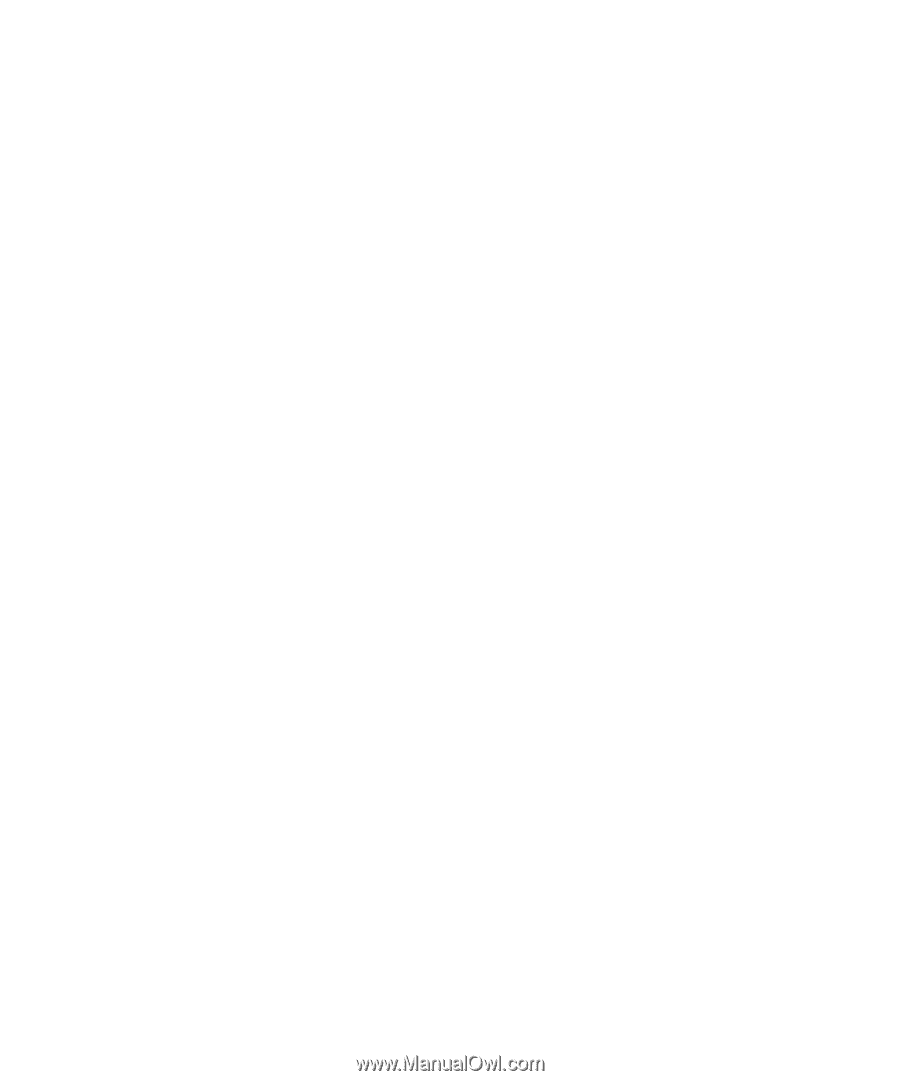Blackberry Pearl 8100 User Guide - Page 181
Date and time
 |
UPC - 890552608270
View all Blackberry Pearl 8100 manuals
Add to My Manuals
Save this manual to your list of manuals |
Page 181 highlights
Date and time Set the date and time 1. In the device options, click Date/Time. 2. Set the date and time. 3. Press the Menu key. 4. Click Save. Get the date and time from the wireless network automatically 1. In the device options, click Date/Time. 2. Set the Time Zone field. 3. In the Date/Time Source field, perform one of the following actions: • To use the wireless network as the date and time source, select Network. • To use the BlackBerry® network as the date and time source, select BlackBerry. • To set the time yourself, select Off. 4. Press the Menu key. 5. Click Update Time. 6. Press the Menu key. 7. Click Save. Date and time troubleshooting The time on my device is incorrect Try performing the following actions: • If you have traveled to a different time zone, set the Time Zone field to display the correct time zone. • If you have set the Date/Time Source field to Network, try setting the Date/Time Source field to BlackBerry. 179