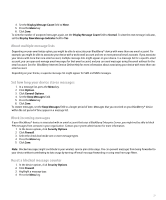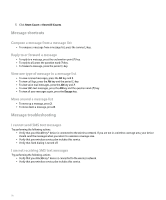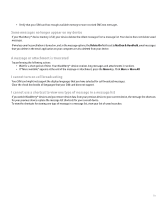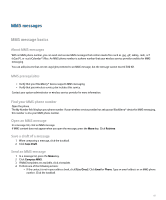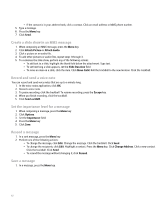Blackberry Pearl 8100 User Guide - Page 84
Create a slide show in an MMS message, Record and send a voice note, Set the importance level for
 |
UPC - 890552608270
View all Blackberry Pearl 8100 manuals
Add to My Manuals
Save this manual to your list of manuals |
Page 84 highlights
• If the contact is in your address book, click a contact. Click an email address or MMS phone number. 5. Type a message. 6. Press the Menu key. 7. Click Send. Create a slide show in an MMS message 1. When composing an MMS message, press the Menu key. 2. Click Attach Picture or Attach Audio. 3. Click a picture or an audio file. 4. To add other pictures or audio files, repeat steps 1 through 3. 5. To customize the slide show, perform any of the following actions: • To add text to a slide, highlight the blank field below the attachment. Type text. • To set how long a slide appears, set the Slide Duration field. • To move an item on a slide, click the item. Click Move Field. Roll the trackball to the new location. Click the trackball. Record and send a voice note You can record and send voice notes that are up to a minute long. 1. In the voice notes application, click OK. 2. Record a voice note. 3. To pause recording, click the trackball. To resume recording, press the Escape key. 4. When you finish recording, click the trackball. 5. Click Send as MMS. Set the importance level for a message 1. When composing a message, press the Menu key. 2. Click Options. 3. Set the Importance field. 4. Press the Menu key. 5. Click Save. Resend a message 1. In a sent message, press the Menu key. 2. Perform one of the following actions: • To change the message, click Edit. Change the message. Click the trackball. Click Send. • To change the recipients, click Edit. Highlight a contact. Press the Menu key. Click Change Address. Click a new contact. Click the trackball. Click Send. • To resend the message without changing it, click Resend. Save a message 1. In a message, press the Menu key. 82