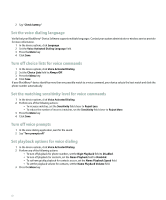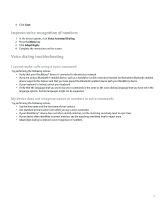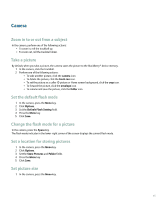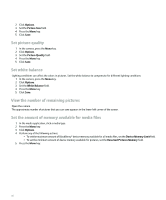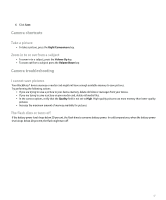Blackberry Pearl 8100 User Guide - Page 49
Camera shortcuts, Camera troubleshooting - memory card
 |
UPC - 890552608270
View all Blackberry Pearl 8100 manuals
Add to My Manuals
Save this manual to your list of manuals |
Page 49 highlights
6. Click Save. Camera shortcuts Take a picture • To take a picture, press the Right Convenience key. Zoom in to or out from a subject • To zoom in to a subject, press the Volume Up key. • To zoom out from a subject, press the Volume Down key. Camera troubleshooting I cannot save pictures Your BlackBerry® device memory or media card might not have enough available memory to save pictures. Try performing the following actions: • If you are trying to save a picture to your device memory, delete old data or messages from your device. • If you are trying to save a picture on your media card, delete old media files. • In the camera options, verify that the Quality field is not set to High. High-quality pictures use more memory than lower-quality pictures. • Increase the maximum amount of memory available for pictures. The flash dims or turns off If the battery power level drops below 20 percent, the flash dims to conserve battery power. In cold temperatures, when the battery power level drops below 20 percent, the flash might turn off. 47