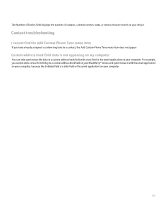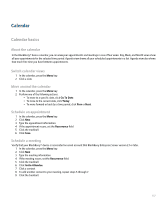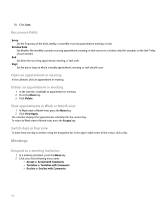Blackberry Pearl 8100 User Guide - Page 162
Set the first day of the week
 |
UPC - 890552608270
View all Blackberry Pearl 8100 manuals
Add to My Manuals
Save this manual to your list of manuals |
Page 162 highlights
5. Click Save. Set the start and end time for days 1. In the calendar, press the Menu key. 2. Click Options. 3. Set the Start of Day and End of Day fields. 4. Press the Menu key. 5. Click Save. Set a snooze time for reminders 1. In the calendar or task list, press the Menu key. 2. Click Options. 3. Set the Snooze field. 4. Press the Menu key. 5. Click Save. View tasks in the calendar 1. In the calendar, press the Menu key. 2. Click Options. 3. Set the Show Tasks field to Yes. 4. Press the Menu key. 5. Click Save. Set the first day of the week 1. In the calendar, press the Menu key. 2. Click Options. 3. Set the First Day of the Week field. 4. Press the Menu key. 5. Click Save. Hide free time in Agenda view 1. In the calendar, press the Menu key. 2. Click Options. 3. Set the Show Free Time in Agenda View field to No. 4. Press the Menu key. 5. Click Save. Set how long your device stores calendar entries 1. In the calendar, press the Menu key. 2. Click Options. 3. Set the Keep Appointments field. 4. Press the Menu key. 160