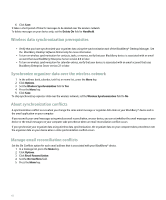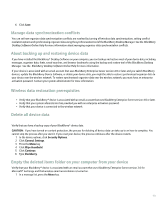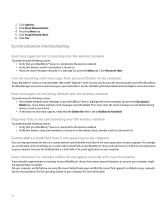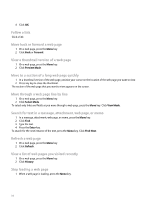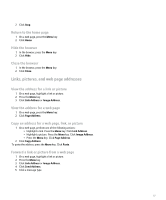Blackberry Pearl 8100 User Guide - Page 119
Links, pictures, and web addresses
 |
UPC - 890552608270
View all Blackberry Pearl 8100 manuals
Add to My Manuals
Save this manual to your list of manuals |
Page 119 highlights
2. Click Stop. Return to the home page 1. On a web page, press the Menu key. 2. Click Home. Hide the browser 1. In the browser, press the Menu key. 2. Click Hide. Close the browser 1. In the browser, press the Menu key. 2. Click Close. Links, pictures, and web page addresses View the address for a link or picture 1. On a web page, highlight a link or picture. 2. Press the Menu key. 3. Click Link Address or Image Address. View the address for a web page 1. On a web page, press the Menu key. 2. Click Page Address. Copy an address for a web page, link, or picture 1. On a web page, perform one of the following actions: • Highlight a link. Press the Menu key. Click Link Address. • Highlight a picture. Press the Menu key. Click Image Address. • Press the Menu key. Click Page Address. 2. Click Copy Address. To paste the address, press the Menu key. Click Paste. Forward a link or picture from a web page 1. On a web page, highlight a link or picture. 2. Press the Menu key. 3. Click Link Address or Image Address. 4. Click Send Address. 5. Click a message type. 117