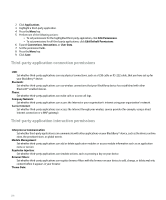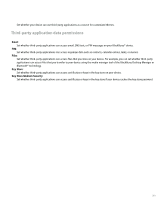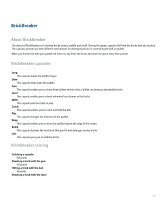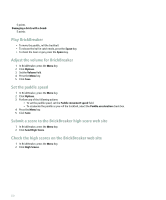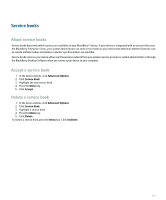Blackberry Pearl 8100 User Guide - Page 225
Service books
 |
UPC - 890552608270
View all Blackberry Pearl 8100 manuals
Add to My Manuals
Save this manual to your list of manuals |
Page 225 highlights
Service books About service books Service books determine which services are available on your BlackBerry® device. If your device is integrated with an account that uses the BlackBerry Enterprise Server, your system administrator can send service books to your device that determine whether features such as remote address lookup and wireless calendar synchronization are available. Service books arrive on your device either over the wireless network from your wireless service provider or system administrator or through the BlackBerry Desktop Software when you connect your device to your computer. Accept a service book 1. In the device options, click Advanced Options. 2. Click Service Book. 3. Highlight the new service book. 4. Press the Menu key. 5. Click Accept. Delete a service book 1. In the device options, click Advanced Options. 2. Click Service Book. 3. Highlight a service book. 4. Press the Menu key. 5. Click Delete. To restore a service book, press the Menu key. Click Undelete. 223