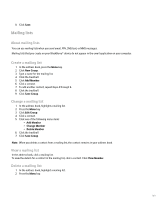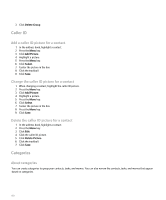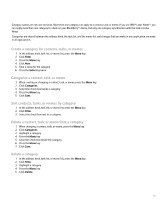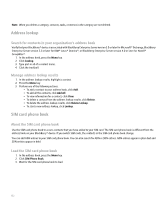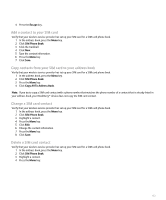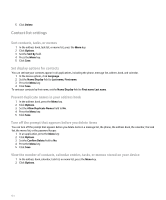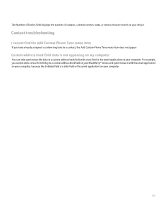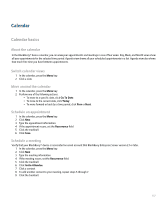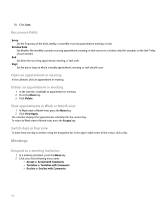Blackberry Pearl 8100 User Guide - Page 156
Contact list settings
 |
UPC - 890552608270
View all Blackberry Pearl 8100 manuals
Add to My Manuals
Save this manual to your list of manuals |
Page 156 highlights
5. Click Delete. Contact list settings Sort contacts, tasks, or memos 1. In the address book, task list, or memo list, press the Menu key. 2. Click Options. 3. Set the Sort By field. 4. Press the Menu key. 5. Click Save. Set display options for contacts You can set how your contacts appear in all applications, including the phone, message list, address book, and calendar. 1. In the device options, click Language. 2. Set the Name Display field to Last name, First name. 3. Press the Menu key. 4. Click Save. To sort your contacts by first name, set the Name Display field to First name Last name. Prevent duplicate names in your address book 1. In the address book, press the Menu key. 2. Click Options. 3. Set the Allow Duplicate Names field to No. 4. Press the Menu key. 5. Click Save. Turn off the prompt that appears before you delete items You can turn off the prompt that appears before you delete items in a message list, the phone, the address book, the calendar, the task list, the memo list, or the password keeper. 1. In an application, press the Menu key. 2. Click Options. 3. Set the Confirm Delete field to No. 4. Press the Menu key. 5. Click Save. View the number of contacts, calendar entries, tasks, or memos stored on your device 1. In the address book, calendar, task list, or memo list, press the Menu key. 2. Click Options. 154