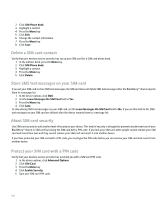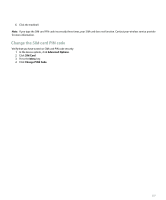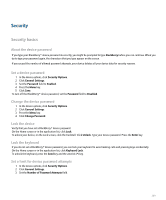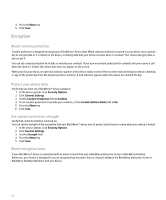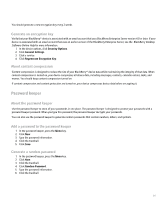Blackberry Pearl 8100 User Guide - Page 208
Delete a SIM card contact, Store SMS text messages on your SIM card, About SIM card security,
 |
UPC - 890552608270
View all Blackberry Pearl 8100 manuals
Add to My Manuals
Save this manual to your list of manuals |
Page 208 highlights
2. Click SIM Phone Book. 3. Highlight a contact. 4. Press the Menu key. 5. Click Edit. 6. Change the contact information. 7. Press the Menu key. 8. Click Save. Delete a SIM card contact Verify that your wireless service provider has set up your SIM card for a SIM card phone book. 1. In the address book, press the Menu key. 2. Click SIM Phone Book. 3. Highlight a contact. 4. Press the Menu key. 5. Click Delete. Store SMS text messages on your SIM card If you set your SIM card to store SMS text messages, the SIM card does not delete SMS text messages after the BlackBerry® device imports them to a message list. 1. In the device options, click SMS. 2. Set the Leave Messages On SIM Card field to Yes. 3. Press the Menu key. 4. Click Save. To stop storing SMS text messages on your SIM card, set the Leave Messages On SIM Card field to No. If you set this field to No, SMS text messages on your SIM card are deleted after the device imports them to a message list. About SIM card security Use SIM card security to add another level of security to your device. This level of security is designed to prevent unauthorized use of your BlackBerry® device or SIM card by locking the SIM card with a PIN code. If you lock your SIM card, other people cannot remove your SIM card and insert their own and they cannot remove your SIM card and insert it into another device. If you have protected your SIM card with a PIN code, you must type the PIN code before you can remove your SIM card and insert it into another device. Protect your SIM card with a PIN code Verify that your wireless service provider has provided you with a SIM card PIN code. 1. In the device options, click Advanced Options. 2. Click SIM Card. 3. Press the Menu key. 4. Click Enable Security. 5. Type your SIM card PIN code. 206