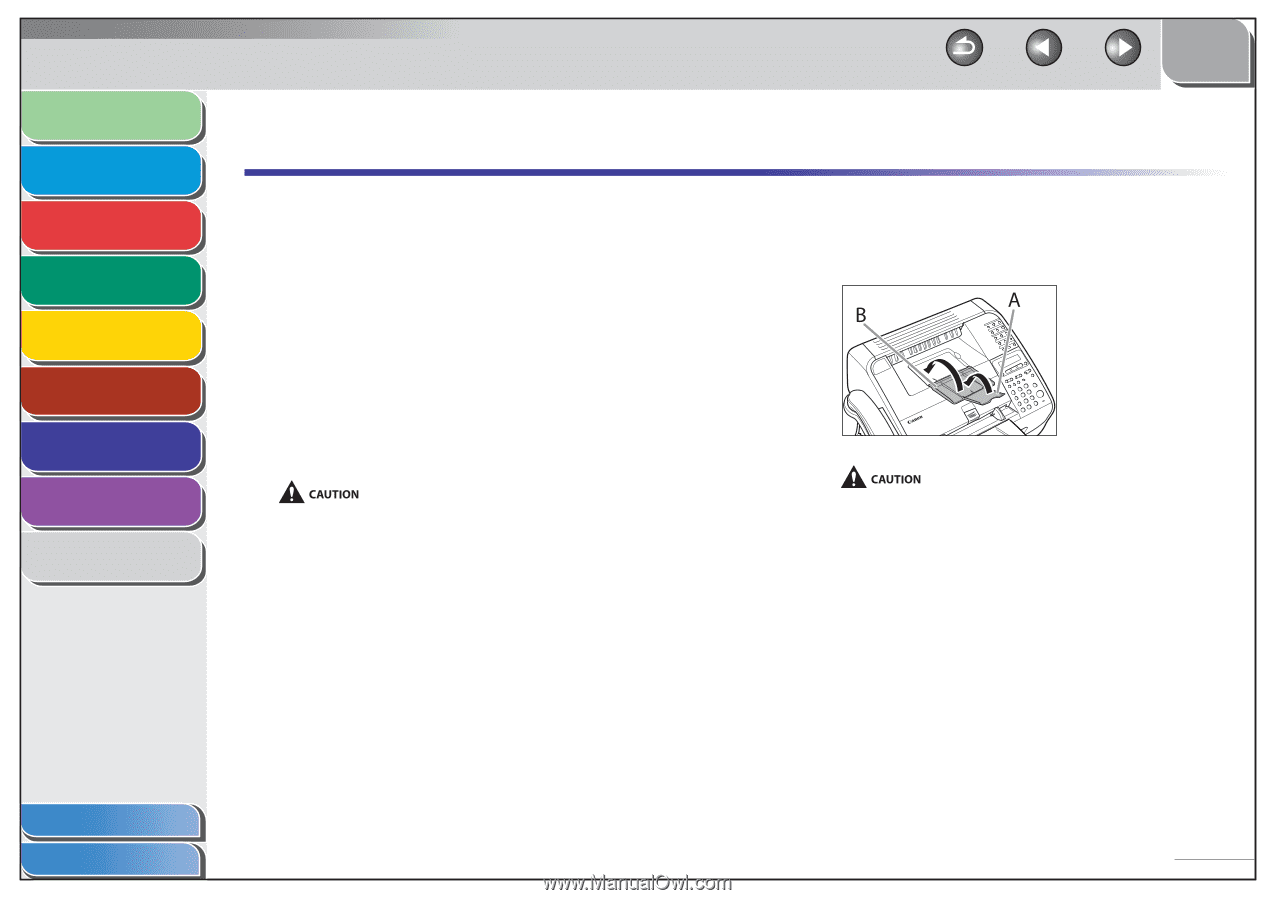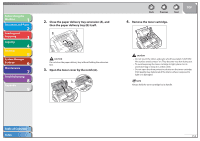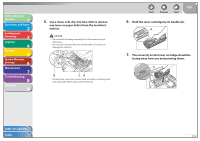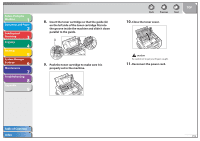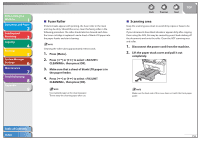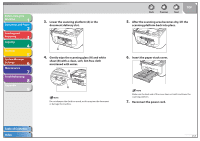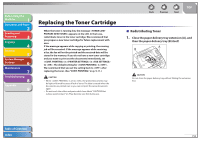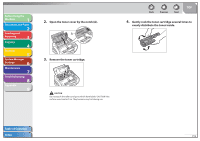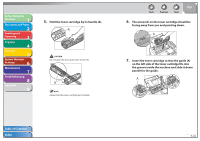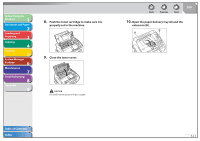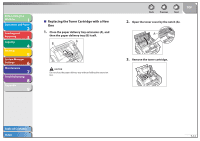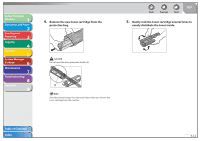Canon FAXPHONE L90 Reference Guide FAXPHONE L90 - Page 102
Replacing the Toner Cartridge, Redistributing Toner - replacement parts
 |
UPC - 013803082029
View all Canon FAXPHONE L90 manuals
Add to My Manuals
Save this manual to your list of manuals |
Page 102 highlights
Before Using the Machine 1 Document and Paper 2 Sending and Receiving 3 Copying 4 Printing 5 System Manager Settings 6 Maintenance 7 Troubleshooting 8 Appendix 9 Replacing the Toner Cartridge When the toner is running low, the message appears on the LCD. In that case, redistribute toner in the toner cartridge. We recommend that you prepare a new toner cartridge for future replacement with ease. If the message appears while copying or printing, the running job will be executed. If the message appears while receiving a fax, the fax will not be printed and the received data will be stored in the memory. If you do not have a new toner cartridge and you want to print out the documents immediately, set in in to . The default setting for is . We recommend that you set the setting back to after replacing the toner. (See "CONT. PRINTING," on p. 9-11.) - When is set to , the printed documents may be light or blurred because of lack of toner. The data is erased when the documents are printed out, so you can not print the same documents again. - Do not touch the rollers and parts which have labels "CAUTION! Hot surface avoid contact" on. They become very hot during use. Back Previous Next TOP ˙ Redistributing Toner 1. Close the paper delivery tray extension (A), and then the paper delivery tray (B) itself. Do not close the paper delivery tray without folding the extension first. Table of Contents Index 7-8