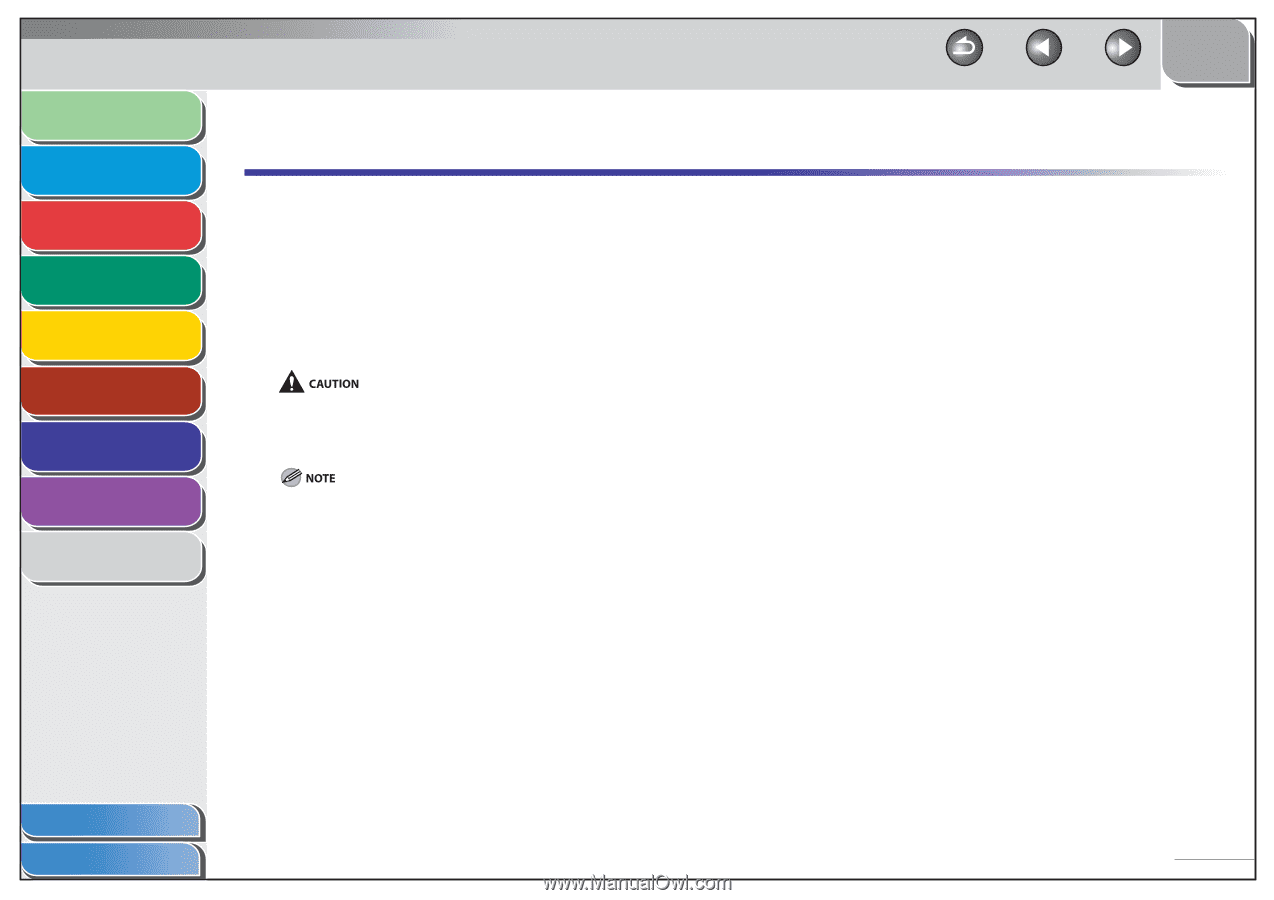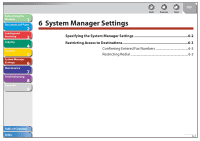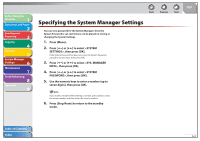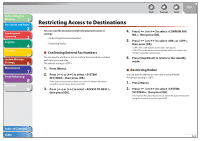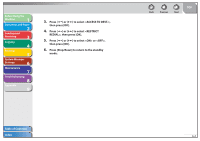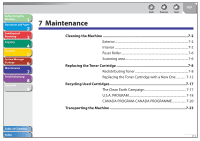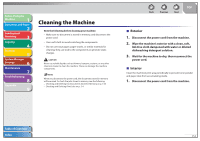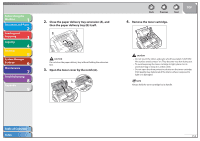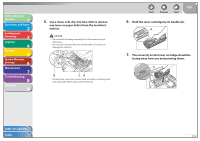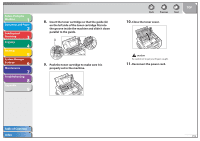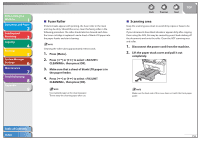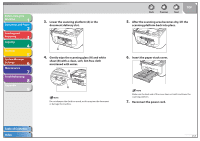Canon FAXPHONE L90 Reference Guide FAXPHONE L90 - Page 96
Cleaning the Machine, Exterior
 |
UPC - 013803082029
View all Canon FAXPHONE L90 manuals
Add to My Manuals
Save this manual to your list of manuals |
Page 96 highlights
Before Using the Machine 1 Document and Paper 2 Sending and Receiving 3 Copying 4 Printing 5 System Manager Settings 6 Maintenance 7 Troubleshooting 8 Appendix 9 Cleaning the Machine Note the following before cleaning your machine: - Make sure no document is stored in memory, and disconnect the power cord. - Use a soft cloth to avoid scratching the components. - Do not use tissue paper, paper towels, or similar materials for cleaning; they can stick to the components or generate static charges. Never use volatile liquids such as thinners, benzene, acetone, or any other chemical cleaner to clean the machine. These can damage the machine components. When you disconnect the power cord, the documents stored in memory will be erased. To check the jobs stored in memory, see the following: - Checking and Deleting Fax Documents Stored in Memory on p. 3-35 - Checking and Deleting Print Jobs on p. 5-4 Back Previous Next TOP ˙ Exterior 1. Disconnect the power cord from the machine. 2. Wipe the machine's exterior with a clean, soft, lint-free cloth dampened with water or diluted dishwashing detergent solution. 3. Wait for the machine to dry, then reconnect the power cord. ˙ Interior Clean the machine's print area periodically to prevent toner powder and paper dust from accumulating inside. 1. Disconnect the power cord from the machine. Table of Contents Index 7-2