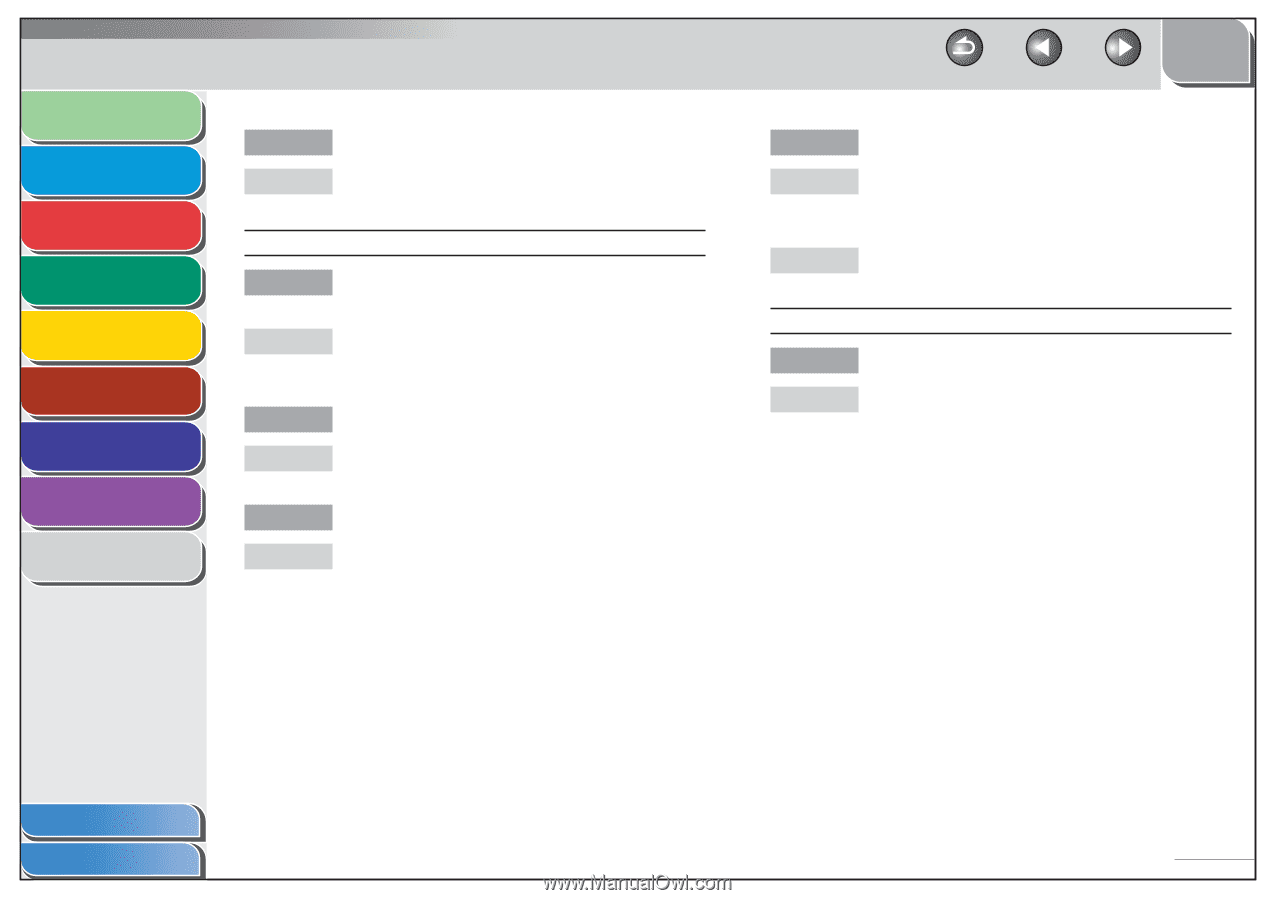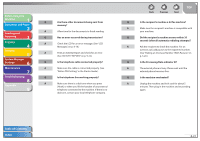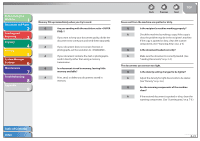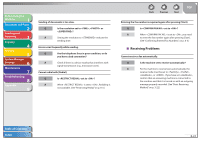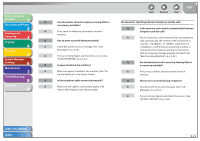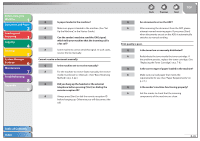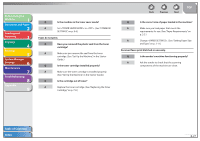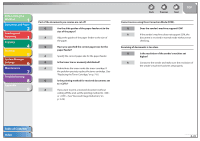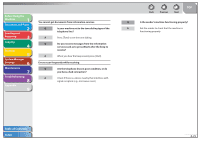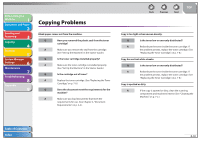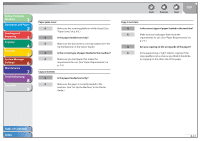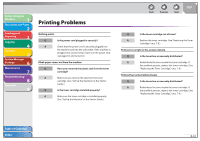Canon FAXPHONE L90 Reference Guide FAXPHONE L90 - Page 146
Set <toner Saver Mode> To <off>. See Common
 |
UPC - 013803082029
View all Canon FAXPHONE L90 manuals
Add to My Manuals
Save this manual to your list of manuals |
Page 146 highlights
Before Using the Machine 1 Document and Paper 2 Sending and Receiving 3 Copying 4 Printing 5 System Manager Settings 6 Maintenance 7 Troubleshooting 8 Appendix 9 Q Is the machine in the toner saver mode? A Set to . (See "COMMON SETTINGS," on p. 9-6.) Faxes do not print. Q Have you removed the plastic seal from the toner cartridge? A Make sure you remove the seal from the toner cartridge. (See "Set Up the Machine," in the Starter Guide.) Q Is the toner cartridge installed properly? A Make sure the toner cartridge is installed properly. (See "Set Up the Machine," in the Starter Guide.) Q Is the cartridge out of toner? A Replace the toner cartridge. (See "Replacing the Toner Cartridge," on p. 7-8.) Back Previous Next TOP Q Is the correct size of paper loaded in the machine? A Make sure you load paper that meets the requirements for use. (See "Paper Requirements," on p. 2-5.) A Change . (See "Setting Paper Size and Type," on p. 2-11.) Received faxes print blotched or unevenly. Q Is the sender's machine functioning properly? A Ask the sender to check that the scanning components of the machine are clean. Table of Contents Index 8-27