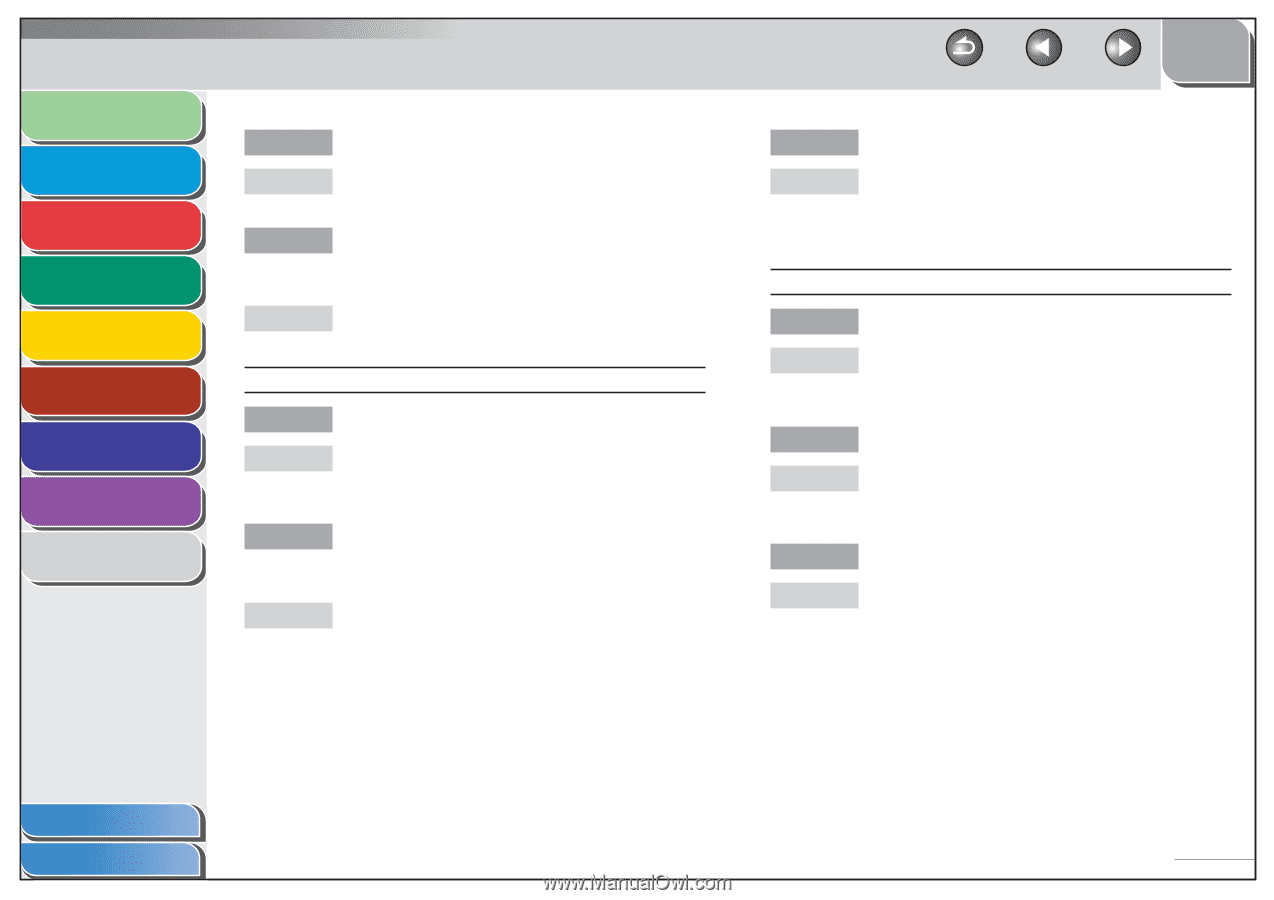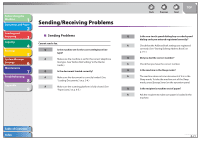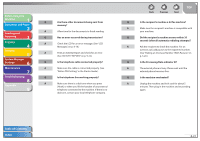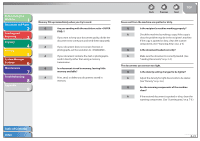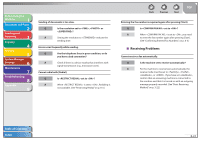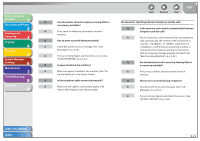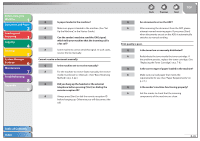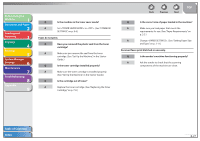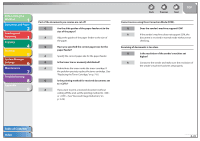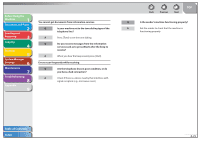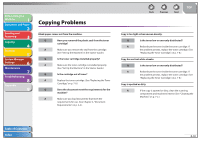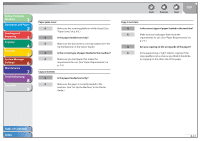Canon FAXPHONE L90 Reference Guide FAXPHONE L90 - Page 145
Redistribute the toner inside the toner cartridge. If, switches to manual sending.
 |
UPC - 013803082029
View all Canon FAXPHONE L90 manuals
Add to My Manuals
Save this manual to your list of manuals |
Page 145 highlights
Before Using the Machine 1 Document and Paper 2 Sending and Receiving 3 Copying 4 Printing 5 System Manager Settings 6 Maintenance 7 Troubleshooting 8 Appendix 9 Q Is paper loaded in the machine? A Make sure paper is loaded in the machine. (See "Set Up the Machine," in the Starter Guide.) Q Can the sender's machine send the CNG signal, which tells your machine that the incoming call is a fax call? A Some machines cannot send this signal. In such cases, receive the fax manually. Cannot receive a document manually. Q Is the machine set to receive manually? A For the machine to receive faxes manually, the receive mode must be set to . (See "Basic Receiving Method," on p. 3-22.) Q Did you hang up the handset or the external telephone before pressing [Start] or dialing the remote reception ID? A Always press [Start] or dial the remote reception ID before hanging up. Otherwise you will disconnect the call. Back Previous Next TOP Q Are documents set on the ADF? A After removing the document from the ADF, please attempt manual receiving again. If you press [Start] when documents are set on the ADF, it automatically switches to manual sending. Print quality is poor. Q Is the toner low or unevenly distributed? A Redistribute the toner inside the toner cartridge. If the problem persists, replace the toner cartridge. (See "Replacing the Toner Cartridge," on p. 7-8.) Q Is the correct type of paper loaded in the machine? A Make sure you load paper that meets the requirements for use. (See "Paper Requirements," on p. 2-5.) Q Is the sender's machine functioning properly? A Ask the sender to check that the scanning components of the machine are clean. Table of Contents Index 8-26