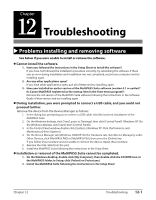Canon MultiPASS F80 MultiPASS F80 Comprehensive Guide - Page 101
Cannot write to the memory card write protect error displayed in Windows.
 |
View all Canon MultiPASS F80 manuals
Add to My Manuals
Save this manual to your list of manuals |
Page 101 highlights
"?" is printed in the index. Yellow "?": The photograph data does not comply with the DCF standard, there is no thumbnail photograph recorded, or the photograph is not in JPEG format. Check the photograph in your digital camera or computer. If you cannot print the photograph from the machine, print it from your computer. Red "?": The photograph data is too large for the machine. Print the photograph from your computer. You have followed the procedures above and the memory card is still not recognized. 1. Try again with another memory card. 1. Try with another memory card and if you do not experience a problem, the first memory card may be damaged. In this case, reformat the memory card with the digital camera. When you reformat the memory card with the digital camera, all the data on the memory card will be deleted. If you can read image data on the computer, reformat the memory card after you have backed up the image data. 2. If you still have a problem with another memory card, the PC card adapter may be defective, or the card is having difficulties operating with the machine. Try again with a recommended memory card and PC card adapter. Cannot write to the memory card (write protect error displayed in Windows). 1. Is the machine in photo print mode and card protection set to ? Windows 98/ME: Switch to a different mode and set the setting to ( p. 13-5). Then disconnect and reconnect the USB cable. Windows XP: Switch to a different mode and set the setting to ( p. 13-5). If necessary, disconnect then reconnect the USB cable 2. If a delayed write failed error is displayed in Windows 2000 This error appears if you do not disconnect then reconnect the USB cable after setting to or switching to photo print mode. Disconnect then reconnect the USB cable after setting to or switching to photo print mode. CAUTION • In Windows 2000, when you move from the hard disk to the memory card, writing will fail and the original file may be lost. 3. If you have connected in Windows XP The date and time of access is written in the Windows XP preview and if is set to or photo print mode is selected, a write protect error may be displayed. Disconnect then reconnect the USB cable. Removable disk does not appear in Windows Explorer. This behavior can occur if you map a network drive to the next available drive letter after the local volumes and CD-ROM drives have been assigned drive letters. Do the following if you experience this problem: 1. Assign the network drive to any other drive letters. 2. Restart your computer. 12-6 Troubleshooting Chapter 12