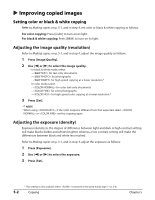Canon MultiPASS F80 MultiPASS F80 Comprehensive Guide - Page 42
Setting vivid photo printing
 |
View all Canon MultiPASS F80 manuals
Add to My Manuals
Save this manual to your list of manuals |
Page 42 highlights
If you selected in step 8: 9 Press [Set]. Ex: B O R D E R L E S S P R I N T OFF 10 Use [2] or [3] to select borderless printing. • Select: - to print the photographs with borders. - to print the photographs without borders. 11 Press [Set]. Ex: D P O F PLAIN A4 12 Press [Start]. NOTE • Printing is enlarged or reduced automatically according the paper size. Depending on the paper type and whether borderless printing is selected, the photographs may be cropped. Setting vivid photo printing Enabling this setting will make photographs appear more vibrant, especially blues and greens. It is also effective for photographs that were not taken with the correct exposure. Enable or disable this setting before printing photographs from a memory card. NOTE • Printing will take longer when this setting is enabled. Follow this procedure to enable/disable this setting: 1 Press [Photo Print]. 2 Press [Menu]. 3 Use [2] or [3] to select . 4 Press [Set]. Ex: V I V I D P H O T O P R I N T ON 5 Use [2] or [3] to select to enable vivid photo printing or to disable it. 6 Press [Set]. Chapter 4 Photo printing from a memory card 4-13