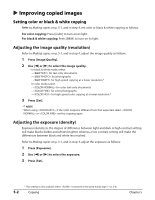Canon MultiPASS F80 MultiPASS F80 Comprehensive Guide - Page 48
Borderless copying, Press [Menu].
 |
View all Canon MultiPASS F80 manuals
Add to My Manuals
Save this manual to your list of manuals |
Page 48 highlights
Borderless copying This feature allows you to copy colored images that fill the entire page without borders. NOTE • You can only use the platen glass with this feature. • Use specialty papers with this feature ( p. 3-1). • You can only use this feature when the print media size setting is set to , , or . For details on setting the print media size, see p. 3-6. Note that with letter-size paper, a margin may still appear. • You can only use this feature when the print media type setting is set to , , or . For details on setting the print media type, see p. 3-6. • You can only copy in color with this feature. • Since the image is slightly enlarged to fill the entire page when copied, the edges of the image will be slightly cropped. Follow this procedure to make a borderless copy: 1 Press [Copy]. 2 Load the document on the platen glass. 3 Use the numeric keys to enter the number of copies. 4 Adjust any necessary settings for your document ( step 4, p. 5-1). 5 Press [Menu]. 6 Press [Set]. SPECIAL COPY 1.2 on 1 7 Use [2] or [3] to select . 8 Press [Set]. 9 Press [Start]. NOTE • You can increase or decrease the border width according to your image ( , p. 13-5). Chapter 5 Copying 5-5