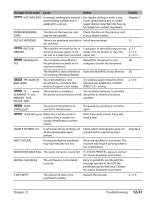Canon MultiPASS F80 MultiPASS F80 Comprehensive Guide - Page 111
Fax Model: Removing jammed documents, If there are repeated paper jams
 |
View all Canon MultiPASS F80 manuals
Add to My Manuals
Save this manual to your list of manuals |
Page 111 highlights
If there are repeated paper jams Paying attention to the following points, reload the paper. 1. Fan out the sheets of paper well so that they do not stick together. 2. Align the edges of the paper. 3. Adjust the paper guide correctly. 4. Make sure the paper stack does not exceed the paper limit mark (t| ). 5. Make sure the paper loaded does not exceed the capacity of the multi-purpose tray. 6. Do not force paper into the multi-purpose tray. 7. Only use the same type of paper. 8. Use recommended print media ( p. 3-1). Removing jammed documents If documents jam in the ADF or do not feed properly, is displayed in the LCD. You do not need to turn off the power when clearing document jams. 1 Press [Stop/Reset]. 2 If a multipage document is loaded, remove from the ADF all pages except for the jammed page. 3 Open the feeder cover. 4 Raise the paper release lever A and slide the page under the roller towards the feeder cover. 12-16 Troubleshooting A Chapter 12