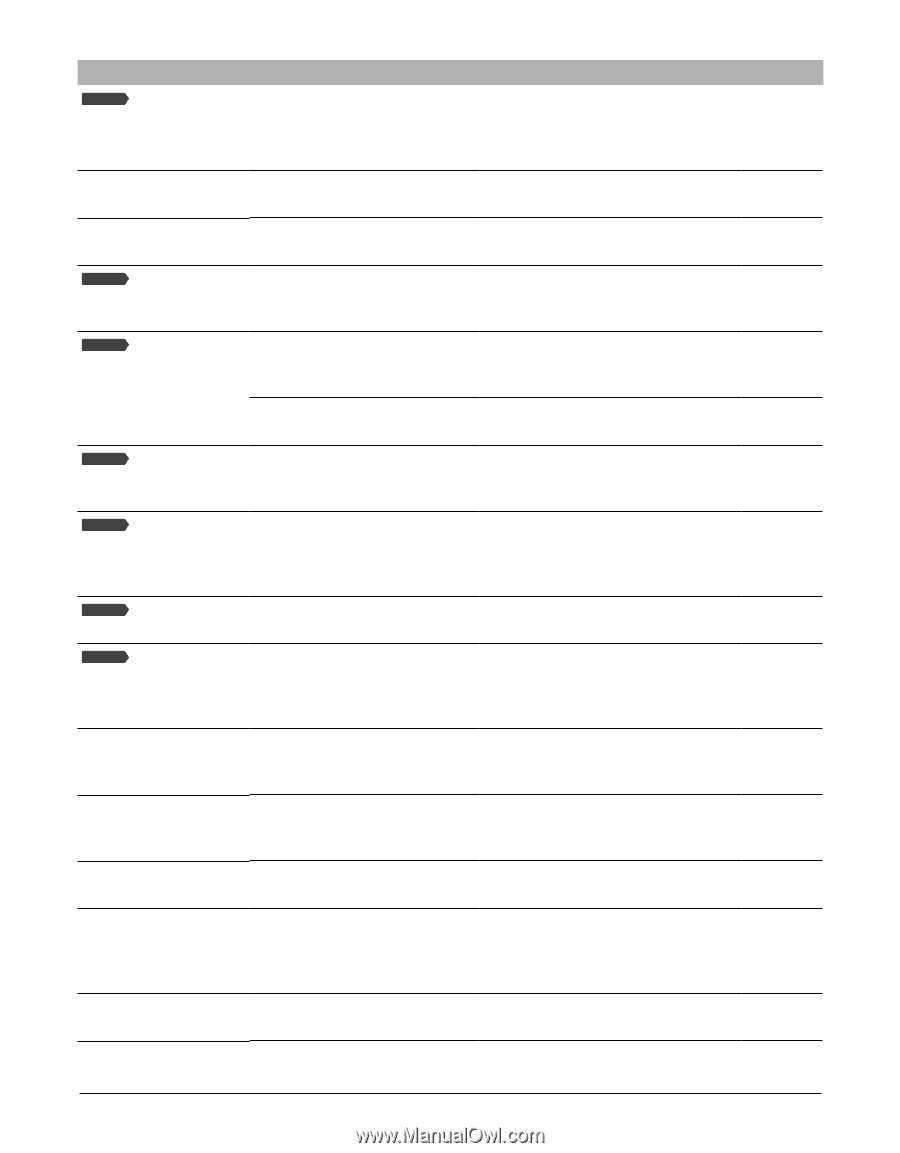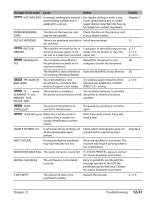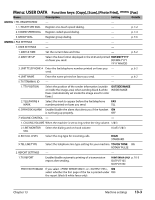Canon MultiPASS F80 MultiPASS F80 Comprehensive Guide - Page 116
Message Error code, Cause, Action, Details, the Canon Customer Care Center. - waste ink near full
 |
View all Canon MultiPASS F80 manuals
Add to My Manuals
Save this manual to your list of manuals |
Page 116 highlights
Message (Error code) Cause Action Details Fax Model NOT AVAILABLE In manual sending, you entered a Use regular dialing, or enter a one- speed dialing number that is touch speed dialing key or coded assigned to a group. speed dialing code that only has one fax/telephone number registered. Chapter 7 PROBLEM READING CARD The data on the memory card Check the data on the memory card may be inaccessible. in your digital camera. PUT IN CARTRIDGE There is no printhead installed in Install the printhead. SS the machine. Fax Model REC'D IN MEMORY The machine received the fax in Load paper in the multi-purpose tray, p. 3-7 memory because paper or ink replace the ink tank(s), or clear the p. 11-4 ran out, or a paper jam occurred. paper jam. p. 12-15 Fax Model RECEIVED IN Your computer was off and a Upload the document to your SG FILE document was received in the computer, or print the document. machine's memory. The MultiPASS Status Monitor is Open the MultiPASS Status Monitor. SG not running. (Windows 98/Me) Fax Model TRY AGAIN IN B&W (#085) You tried sending a color document to a machine that does not support color faxing. Try sending again in black & white. Alternatively, enable the setting. p. 13-4 Fax Model TX nnnn SCANNING P. nnn MEMORY FULL PLEASE WAIT The machine is sending a The machine continues to send the document and its memory is full. document as memory becomes available. Fax Model TX/RX CANCELLED You pressed [Stop/Reset] to cancel the transmission. If required, try sending or receiving again. Fax Model TX/RX NO. nnnn When the machine sends or receives a fax, it assigns it a unique identification number (nnnn). Write the number down if you will need it later. UNABLE TO PRINT ALL In all frames photo printing, not Check which photographs were not all the photographs were printed and try reprinting them. printed. Chapter 4 WAIT COOLING During printing, the printhead may have become too hot. Allow the machine to cool down. The machine will resume printing when it has cooled down. WASTED INK NEAR FULL The waste ink tank is nearly full. If appears, contact the Canon Customer Care Center. WRONG CARTRIDGE The printhead is not installed correctly. Retry to install the printhead. If the message remains in the LCD, the printhead may be defective. Contact the Canon Customer Care Center. Y INK EMPTY The yellow ink tank in the printhead is empty. Replace the ink tank. p. 11-4 Chapter 12 Troubleshooting 12-21