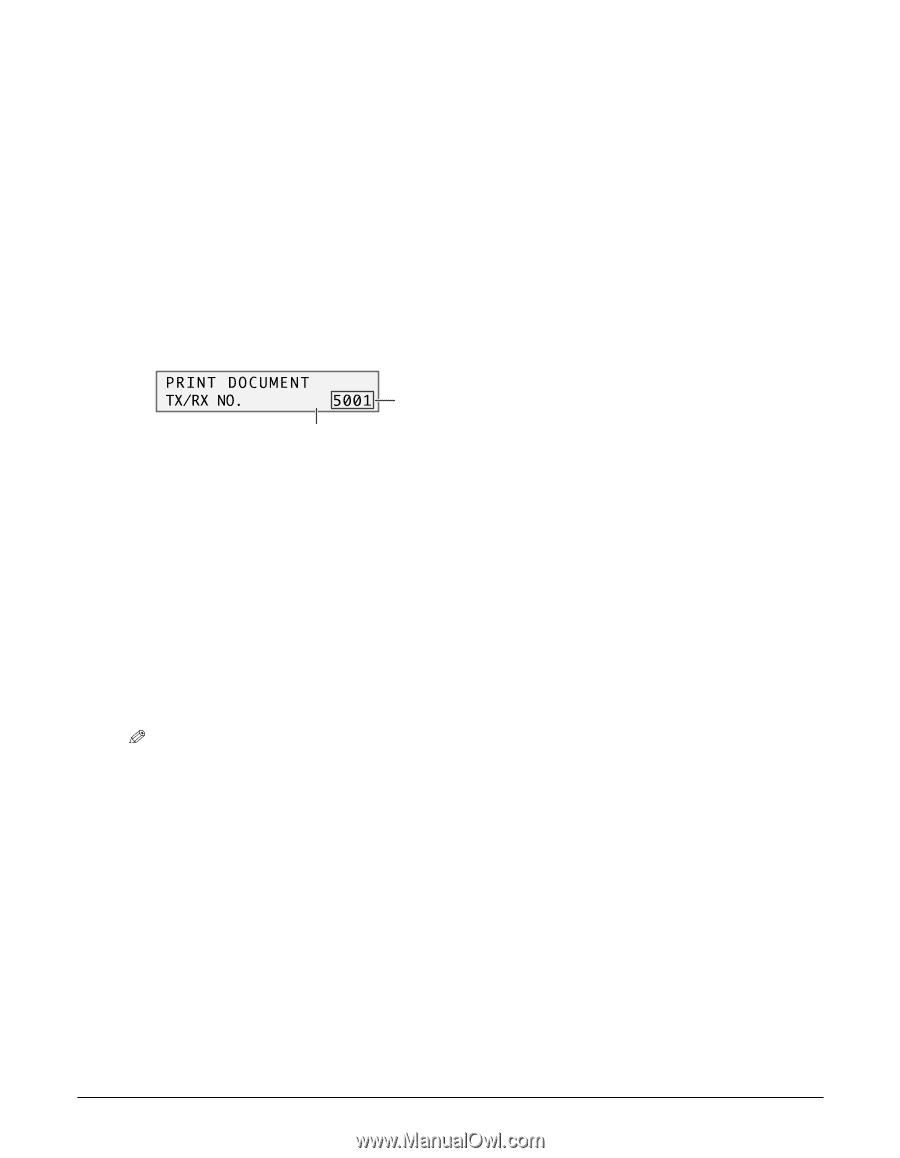Canon MultiPASS F80 MultiPASS F80 Comprehensive Guide - Page 73
Checking a document's details, Transaction number TX/RX NO.
 |
View all Canon MultiPASS F80 manuals
Add to My Manuals
Save this manual to your list of manuals |
Page 73 highlights
9 • If deleting a document, press [T]. • If printing a document, press [T] to print the first page only, or [#] to print all pages of the document. 10 To continue printing or deleting other documents in memory, repeat the procedure from step 7. -orPress [Stop/Reset] to return to standby mode. Checking a document's details When you have to select a document in memory to be printed or deleted, you can check its details in the LCD as follows: Ex: P R I N T D O C U M E N T TX/RX NO. A 5001 A B A Transaction number (TX/RX NO.) • A transaction number between 0001 and 4999 is a document to be sent. • A transaction number between 5001 and 9999 is a received document. B Marks before the transaction number • No mark indicates a black & white document. • indicates a color document. • indicates a black & white document being sent or printed. • indicates a color document being sent or printed. Displaying details of the transaction Use [A] or [#] to display the details (e.g. destination). NOTE • If you are unsure of the transaction number, print the DOC. MEMORY LIST ( Printing a list of documents in memory, p. 8-8). Chapter 8 Sending faxes 8-9