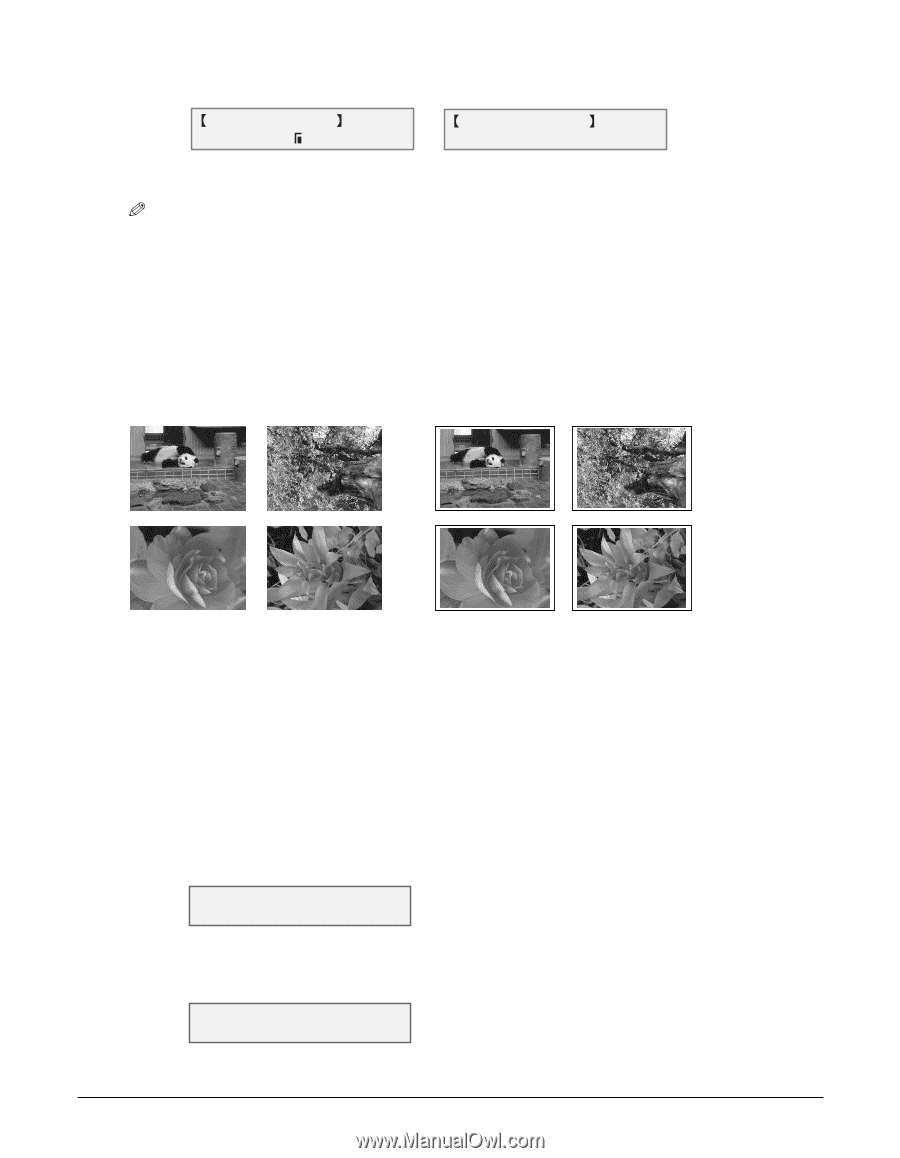Canon MultiPASS F80 MultiPASS F80 Comprehensive Guide - Page 38
Printing a range of frames
 |
View all Canon MultiPASS F80 manuals
Add to My Manuals
Save this manual to your list of manuals |
Page 38 highlights
17 Press [Set]. • Use [2] or [3] to view your settings in the LCD. Ex: S I N G L E F R A M E PLAIN LTR s or SINGLE FRAME t NO.0002 01 18 Press [Start]. NOTE • Printing is enlarged or reduced automatically according the paper size. Depending on the paper type and whether borderless printing is selected, the photograph may be cropped. • A margin may still appear even if you select borderless printing on letter-size paper. Printing a range of frames This printing method prints a range of photographs in sequence on a memory card. In order to select the photographs you want to print, you will need to print the index and note the numbers assigned to them. To print an index, see p. 4-4. Without borders With borders Follow this procedure to print selected photographs on a memory card: 1 Load the correct print media in the multi-purpose tray. • For details on print media and how to load it, see pp. 3-1, 3-7. 2 Insert the memory card as described on p. 4-2. 3 Press [Photo Print]. 4 Press [Menu]. 5 Press [Set]. Ex: P H O T O P R I N T M O D E INDEX 6 Use [2] or [3] to select . 7 Press [Set]. FIRST FILE: 0001 Chapter 4 Photo printing from a memory card 4-9