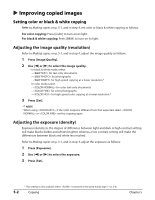Canon MultiPASS F80 MultiPASS F80 Comprehensive Guide - Page 44
Copying, Documents you can copy, Making copies
 |
View all Canon MultiPASS F80 manuals
Add to My Manuals
Save this manual to your list of manuals |
Page 44 highlights
Chapter 5 Copying Documents you can copy For information on the types of documents you can copy, their requirements, and details on loading them, see Chapter 2. Making copies Follow this procedure to make color or black & white copies. 1 Press [Copy]. 2 Load the document on the platen glass or Fax Model ADF. • For details on how to load documents, see p. 2-2. 3 Use the numeric keys to enter the number of copies. 4 Adjust any necessary settings for your document. • Press [Color] for color copying, or [B&W] for black & white copying ( p. 5-2). • Press [Paper Select] to select the print media size and type ( p. 3-6). • Press [Image Quality] to select the scanning resolution ( p. 5-2). • Press [Exposure] to select the scanning exposure ( p. 5-2). • Press [Enlarge/Reduce] to select the copy ratio ( p. 5-3). 5 Press [Start]. • To cancel copying, press [Stop/Reset]. Chapter 5 Copying 5-1