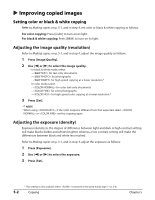Canon MultiPASS F80 MultiPASS F80 Comprehensive Guide - Page 41
Press [Set] twice
 |
View all Canon MultiPASS F80 manuals
Add to My Manuals
Save this manual to your list of manuals |
Page 41 highlights
Follow this procedure for DPOF printing: 1 Load the correct print media in the multi-purpose tray. • For details on print media and how to load it, see pp. 3-1, 3-7. 2 Insert the memory card as described on p. 4-2. 3 Press [Photo Print]. When you insert a memory card registered with DPOF settings, the LCD will automatically display DPOF. Ex: D P O F PHOTO LTR 4 Press [Menu]. 5 Press [Set] twice. Ex: S E L E C T P A P E R S I Z E LTR 6 Use [2] or [3] to select the paper size. • Select: - for letter-size print media. - for card-size print media. - for A4-size print media. • If you select , the print media type is fixed to . If you selected in step 6: 7 Press [Set]. Ex: B O R D E R L E S S P R I N T OFF 8 Use [2] or [3] to select borderless printing. • Select: - to print the photographs with borders. - to print the photographs without borders. 9 Go to step 11. If you selected or in step 6: 7 Press [Set]. Ex: S E L E C T P A P E R T Y P E PLAIN PAPER 8 Use [2] or [3] to select the paper type. • Select from the following: - - If you selected in step 8: 9 Go to step 11. 4-12 Photo printing from a memory card Chapter 4