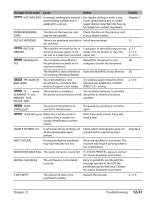Canon MultiPASS F80 MultiPASS F80 Comprehensive Guide - Page 114
Troubleshooting, Message Error code, Cause, Action, Details - check printer
 |
View all Canon MultiPASS F80 manuals
Add to My Manuals
Save this manual to your list of manuals |
Page 114 highlights
Message (Error code) Cause Action Details Fax Model CHECK DOCUMENT The feeder cover may not be closed properly. Close the feeder cover properly. p. 12-17 The document is not loaded Remove the document from the ADF p. 2-2 properly in the ADF, or there may and reload it. p. 12-16 be a document jam. Clear the document jam if necessary. CHECK PAPER SIZE The size of the paper in the multi-purpose tray and that specified in the paper size setting are different. Load the correct paper size or change p. 3-7 the paper size setting. Then press p. 3-6 [Resume]. CHECK PRINTER There may be an obstruction that is not allowing the printhead holder mechanism to move. Check for any obstruction (paper clip, p. 12-15 small object, etc.). Check also for a paper jam and clear the jam if necessary. Then press [Resume] and start again. If the message does not clear after pressing [Resume], contact the Canon Customer Care Center. The waste ink tank (which holds Contact the Canon Customer Care the ink used for printhead Center to have the waste ink tank cleaning) may be full. replaced immediately. CLEAR PAPER JAM There is a paper jam. Clear the paper jam and reload paper p. 12-15 in the multi-purpose tray. Then press [Resume]. COVER OPEN You opened the scanning unit Close the scanning unit. during an operation. DATA IN MEMORY CANNOT TURN OFF You are unable to turn the Print or delete any documents stored p. 8-8 machine off with the [ON/OFF(1 in memory, then turn off the machine. sec.)] key. Fax Model DOC. TOO LONG (#003) The document is longer than 3.3 ft. (1 meter). Reduce the length of the document to within 3.3 ft. (1 meter), and then resend it. There is a document jam in the Clear the document jam and reload p. 12-16 ADF. the document in the ADF. Fax Model ECM RX The machine is receiving a fax using Error Correction Mode (ECM). ECM receptions may take longer than p. 13-4 normal receptions. Turn off ECM if you need to receive quickly, or if you know your local lines are in good condition. Fax Model ECM TX The machine is sending a fax using Error Correction Mode (ECM). ECM transmissions may take longer than normal transmissions. Turn off ECM if you need to transmit quickly, or if you know your local lines are in good condition. p. 13-4 INSERT PHOTO CARD There is no PC card adapter (with If you want to use the photo print a memory card) in the card slot. function, insert a PC card adapter (with a memory card) into the card slot. p. 4-2 Chapter 12 Troubleshooting 12-19