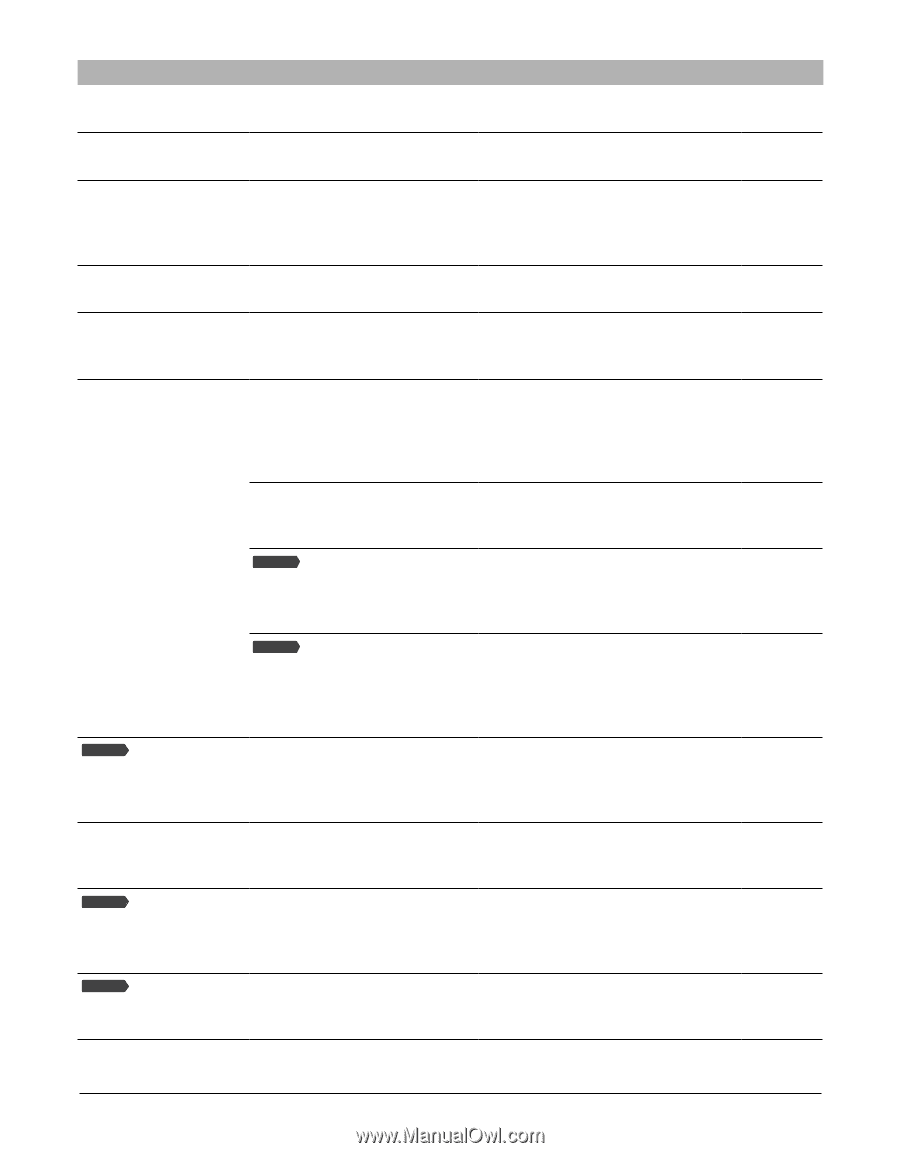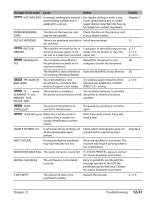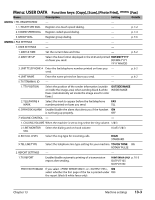Canon MultiPASS F80 MultiPASS F80 Comprehensive Guide - Page 115
Troubleshooting,
 |
View all Canon MultiPASS F80 manuals
Add to My Manuals
Save this manual to your list of manuals |
Page 115 highlights
Message (Error code) Cause Action Details INVALID KEY/SETTING An invalid key was pressed or an Check the key or setting you want to invalid setting was selected. enter. K INK EMPTY The black ink tank in the printhead is empty. Replace the ink tank. p. 11-4 LOAD PAPER (PRESS START KEY) The multi-purpose tray is empty. Load paper in the multi-purpose tray. p. 3-7 Make sure the stack is below the paper limit mark (t| ). Then press [Start] or [Resume]. M INK EMPTY The magenta ink tank in the printhead is empty. Replace the ink tank. p. 11-4 MACHINE IN USE CANNOT TURN OFF You are unable to turn the Wait until the machine has finished machine off with the [ON/OFF(1 the operation it is performing, then sec.)] key. turn off the machine. MEMORY FULL (#037) The machine's memory is full Divide the document and send or p. 8-8 because you tried to send or copy each part separately. To free up copy too many pages at once, or space in the machine's memory, print a very long or detailed or delete any documents in memory document. you no longer need. In photo print mode, the Print the photograph from your photograph data is too large to computer. print from your machine. Fax Model The machine's memory Print any documents stored in is full because it has received too memory. Then start again. many documents, or a very long or detailed document. p. 8-8 Fax Model In photo print mode, you tried to print photographs when the machine's memory was full. Print or delete any documents in memory, or wait for the machine to send any documents stored in memory. Then try printing photographs again. p. 8-8 Fax Model MEMORY USED Shows the percentage of nn % memory currently in use. If you need more space, wait for the p. 8-8 machine to send any faxes. Also, print or delete any documents in memory you no longer need. NO FILES ON CARD There are no available files in the Make sure you have recorded memory card. photographs in the appropriate format on the memory card. Fax Model NO RX PAPER (#012) The other party's fax machine is Contact the other party and have out of paper or its memory is full. them load paper in their fax machine or free up space in their fax machine's memory. Fax Model NO TEL # (#022) The one-touch speed dialing key Register the one-touch speed dialing Chapter 7 or coded speed dialing code you key or coded speed dialing code. entered has not been registered. 12-20 Troubleshooting Chapter 12