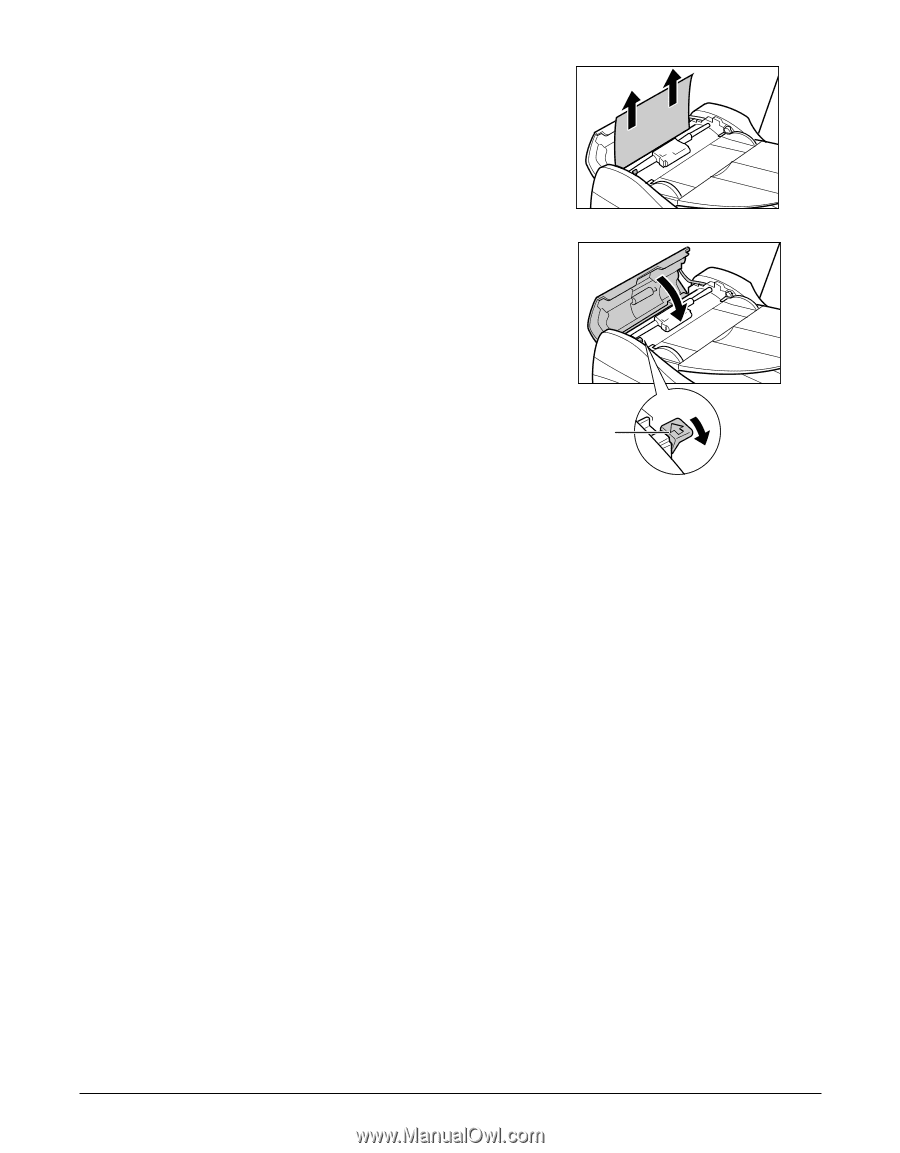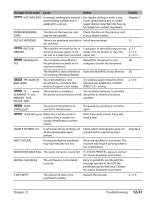Canon MultiPASS F80 MultiPASS F80 Comprehensive Guide - Page 112
If the nozzle check pattern does not print properly, Interpreting the messages
 |
View all Canon MultiPASS F80 manuals
Add to My Manuals
Save this manual to your list of manuals |
Page 112 highlights
5 Pull out the jammed page from the ADF. 6 Lower the paper release lever A and then close the feeder cover. • If [Stop/Reset] is pressed during scanning and the document remains in the ADF, wait for the machine to return to standby mode, then press [Resume]. Documents left in the ADF will be ejected automatically. A If the nozzle check pattern does not print properly Refer to Maintaining the printhead, p. 11-6. Interpreting the messages When the Alarm light blinks Check the message in the LCD. If there is a message, follow the instructions and correct the error. Then to resume operation, press [Resume]. The Alarm light will turn off. If the error remains, turn off the machine and disconnect the power cord. Wait 15 seconds, then reconnect the power cord and turn on the power. If you cannot clear a paper jam Turn off the machine and disconnect the power cord. Wait five seconds, reconnect the power cord and turn on the power. If the problem has been resolved, the Alarm light will turn off. If the Alarm light still lights even after you have turned the power on again Contact the Canon Customer Care Center. Error codes are printed in the ACTIVITY REPORT. Chapter 12 Troubleshooting 12-17