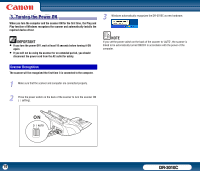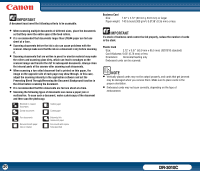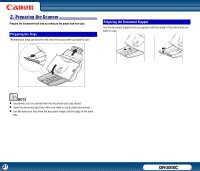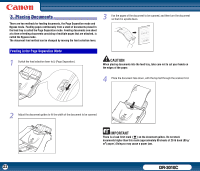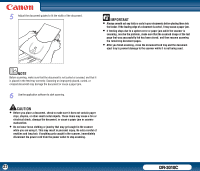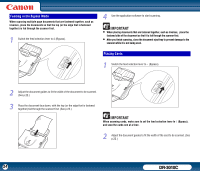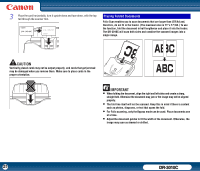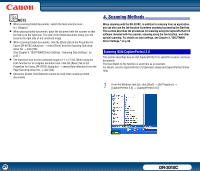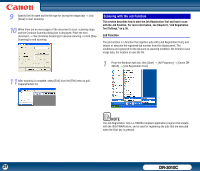Canon imageFORMULA DR-3010C Compact Workgroup Scanner User Manual - Page 23
CAUTION, If feeding stops due to a system error or paper jam while the scanner is
 |
View all Canon imageFORMULA DR-3010C Compact Workgroup Scanner manuals
Add to My Manuals
Save this manual to your list of manuals |
Page 23 highlights
5 Adjust the document guides to fit the width of the document. IMPORTANT • Always smooth out any folds or curls in your documents before placing them into the feeder. If the leading edge of a document is curled, it may cause a paper jam. • If feeding stops due to a system error or paper jam while the scanner is scanning, resolve the problem, make sure that the scanned image of the last page that was successfully fed has been stored, and then resume scanning the remaining document pages. • After you finish scanning, close the document feed tray and the document eject tray to prevent damage to the scanner while it is not being used. NOTE Before scanning, make sure that the document is not curled or creased, and that it is placed in the feed tray correctly. Scanning an improperly placed, curled, or creased document may damage the document or cause a paper jam. 6 Use the application software to start scanning. CAUTION • Before you place a document, check to make sure it does not contain paper clips, staples, or other small metal objects. These items may cause a fire or electrical shock, damage the document, or cause a paper jam or scanner malfunction. • Do not wear loose clothing or jewelry that may get caught in the scanner while you are using it. This may result in personal injury. Be extra careful of neckties and long hair. If anything gets caught in the scanner, immediately disconnect the power cord from the power outlet to stop scanning. 23 DR-3010C