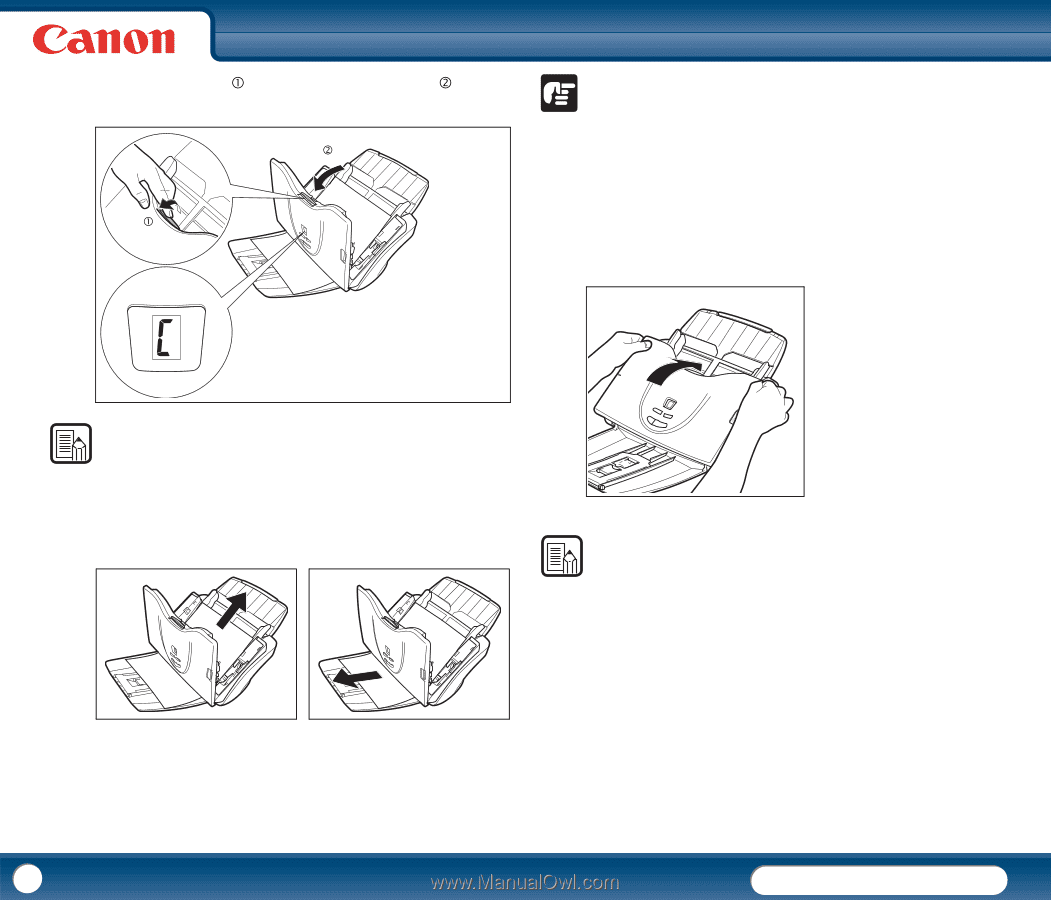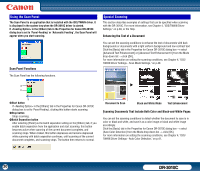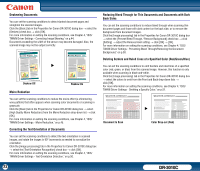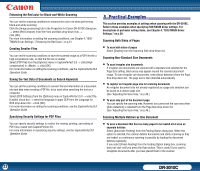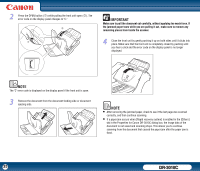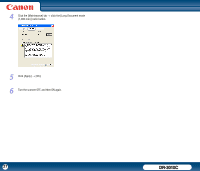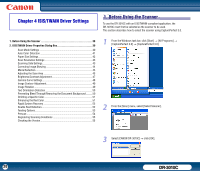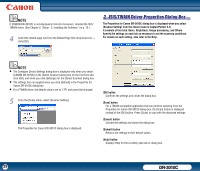Canon imageFORMULA DR-3010C Compact Workgroup Scanner User Manual - Page 35
remaining pieces from inside the scanner., Make sure to pull the document out carefully
 |
View all Canon imageFORMULA DR-3010C Compact Workgroup Scanner manuals
Add to My Manuals
Save this manual to your list of manuals |
Page 35 highlights
2 Press the OPEN button (c) while pulling the front unit open (d). The error code on the display panel changes to "C." d c IMPORTANT Make sure to pull the document out carefully, without applying too much force. If the jammed paper tears while you are pulling it out, make sure to remove any remaining pieces from inside the scanner. 4 Close the front unit by gently pushing it up on both sides until it clicks into place. Make sure that the front unit is completely closed by pushing until you hear a click and the error code on the display panel is no longer displayed. NOTE The "C" error code is displayed on the display panel if the front unit is open. 3 Remove the document from the document feeding side or document ejecting side. NOTE • After removing the jammed paper, check to see if the last page was scanned correctly, and then continue scanning. • If a paper jam occurs when [Rapid recovery system] is enabled in the [Others] tab in the Properties for Canon DR-3010C dialog box, the image data of the document is not saved and scanning stops. This allows you to continue scanning from the document that caused the paper jam after the paper jam is fixed. 35 DR-3010C