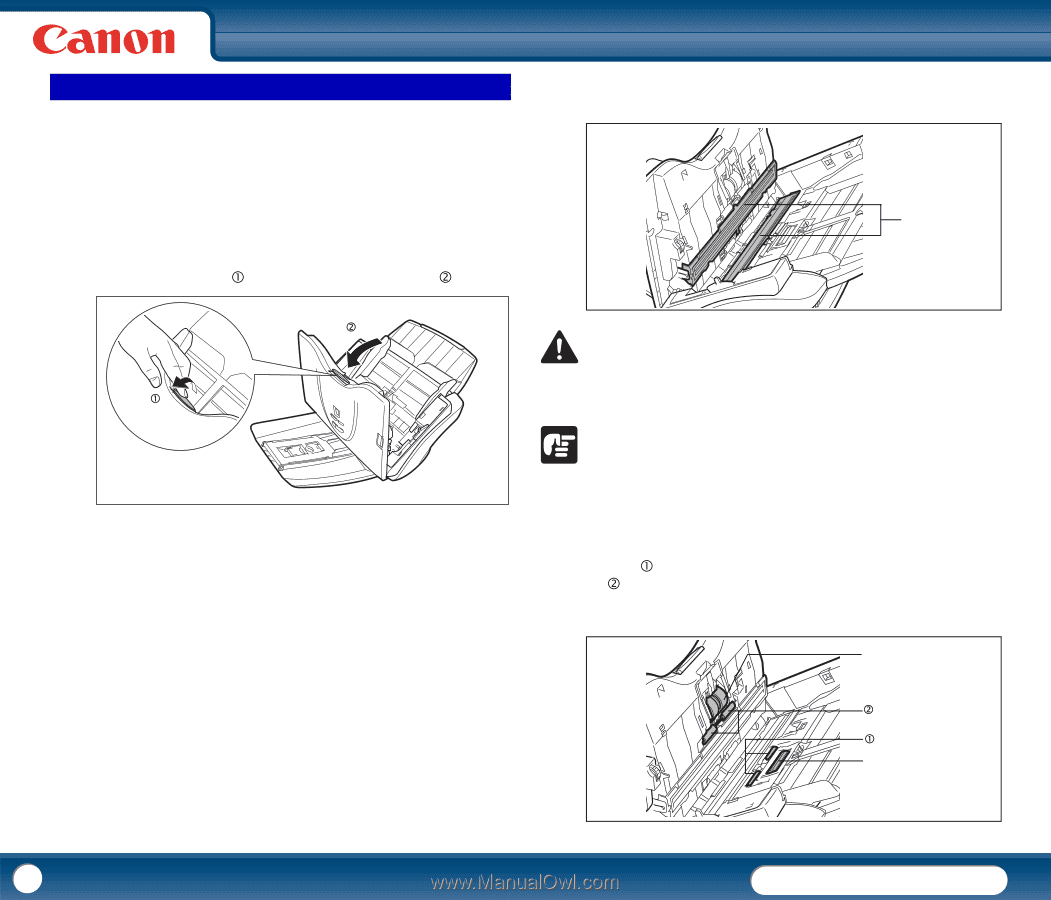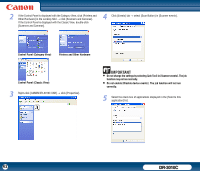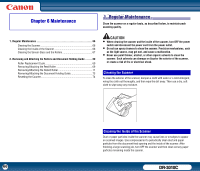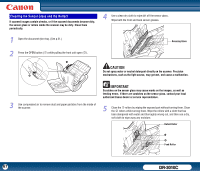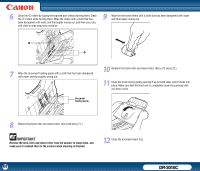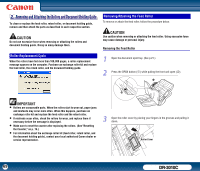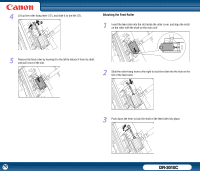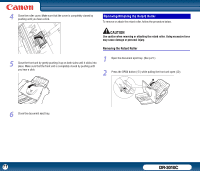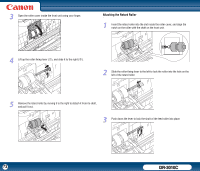Canon imageFORMULA DR-3010C Compact Workgroup Scanner User Manual - Page 67
Cleaning the Sensor Glass and the Rollers, feeding errors. If there are scratches on the sensor glass
 |
View all Canon imageFORMULA DR-3010C Compact Workgroup Scanner manuals
Add to My Manuals
Save this manual to your list of manuals |
Page 67 highlights
Cleaning the Sensor Glass and the Rollers If scanned images contain streaks, or if the scanned documents become dirty, the sensor glass or rollers inside the scanner may be dirty. Clean them periodically. 1 Open the document eject tray. (See p.21.) 4 Use a clean dry cloth to wipe dirt off the sensor glass. Wipe both the front and back sensor glasses. Scanning Glass 2 Press the OPEN button (c) while pulling the front unit open (d). d c CAUTION Do not spray water or neutral detergent directly on the scanner. Precision mechanisms, such as the light source, may get wet, and cause a malfunction. 3 Use compressed air to remove dust and paper particles from the inside of the scanner. IMPORTANT Scratches on the sensor glass may cause marks on the images, as well as feeding errors. If there are scratches on the sensor glass, contact your local authorized Canon dealer or service representative. 5 Clean the c rollers by wiping the exposed part without turning them. Clean the d rollers while turning them. Wipe the rollers with a cloth that has been dampened with water and thoroughly wrung out, and then use a dry, soft cloth to wipe away any moisture. Retard Roller d c Feed Roller 67 DR-3010C