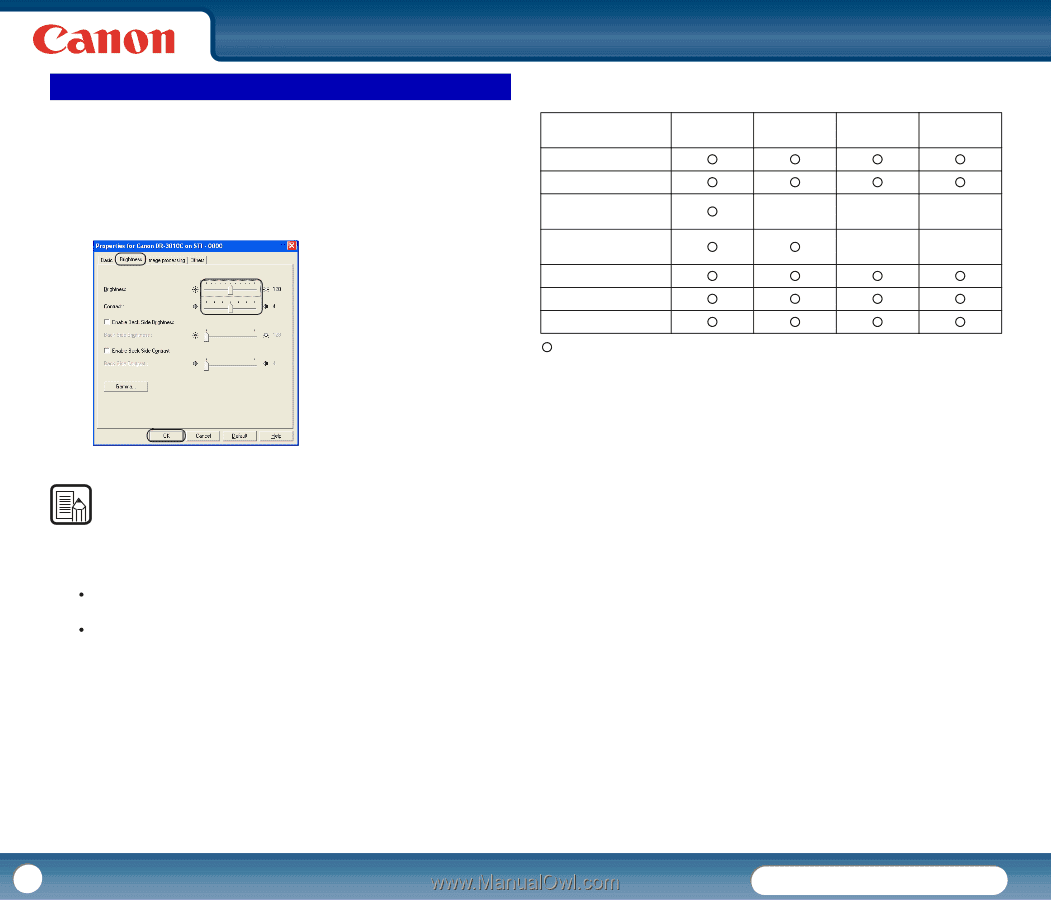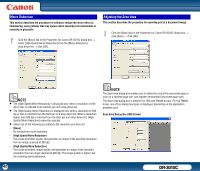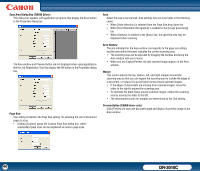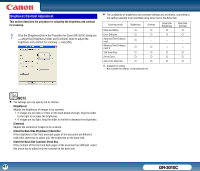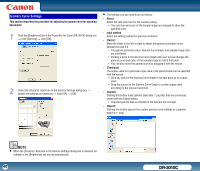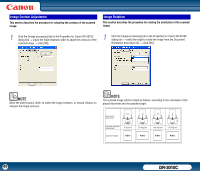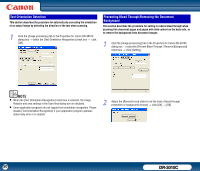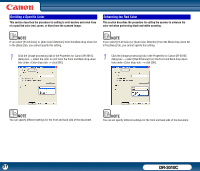Canon imageFORMULA DR-3010C Compact Workgroup Scanner User Manual - Page 47
Brightness/Contrast Adjustment, Used the Back Side Brightness] Check Box
 |
View all Canon imageFORMULA DR-3010C Compact Workgroup Scanner manuals
Add to My Manuals
Save this manual to your list of manuals |
Page 47 highlights
Brightness/Contrast Adjustment This section describes the procedure for adjusting the brightness and contrast for scanning. 1 Click the [Brightness] tab in the Properties for Canon DR-3010C dialog box → adjust the [Brightness] slider and [Contrast] slider to adjust the brightness and contrast for scanning → click [OK]. • The availability of brightness and contrast settings are as follows, according to the setting selected from the Mode drop-down list in the Basic tab. Scanning mode Brightness Contrast Black and White Error Diffusion { { { { Advanced Text Enhancement { − Advanced Text Enhancement II { { 256-level Gray { { 24-bit Color { { Auto Color Detection { { {: Available for setting −: Not available for setting, or automatically set 7 Back Side Brightness { { − − { { { Back Side Contrast { { − − { { { NOTE • The settings you can specify are as follows: - [Brightness] Adjusts the brightness of images to be scanned. y If images are too dark or if text on the back bleeds through, drag the slider to the right to increase the brightness. y If images are too light, drag the slider to the left to decrease the brightness. - [Contrast] Adjusts the contrast of images to be scanned. - [Used the Back Side Brightness] Check Box If the brightness of the front and back pages of the document are different, select this check box to adjust only the brightness on the back side. - [Used the Back Side Contrast] Check Box If the contrast of the front and back pages of the document are different, select this check box to adjust only the contrast on the back side. 47 DR-3010C