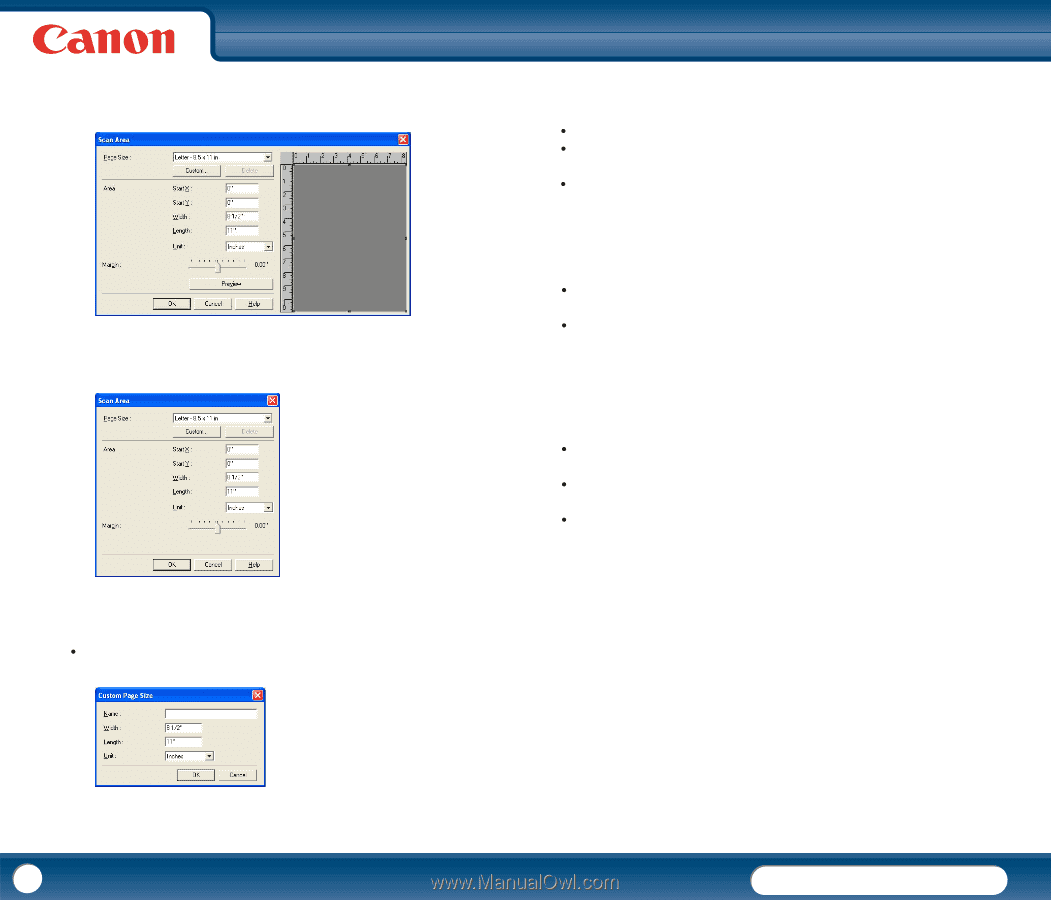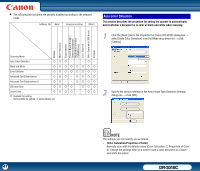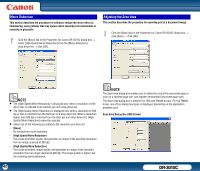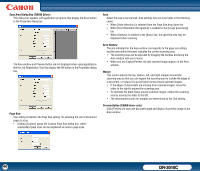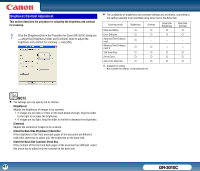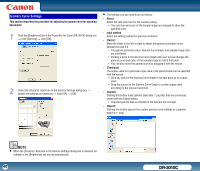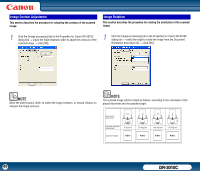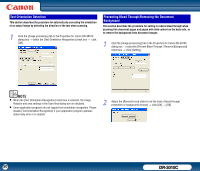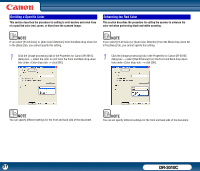Canon imageFORMULA DR-3010C Compact Workgroup Scanner User Manual - Page 46
Scan Area Dialog Box TWAIN Driver, Size, Area Window, Margin, Preview Button TWAIN driver only
 |
View all Canon imageFORMULA DR-3010C Compact Workgroup Scanner manuals
Add to My Manuals
Save this manual to your list of manuals |
Page 46 highlights
Scan Area Dialog Box (TWAIN Driver) This dialog box appears with application programs that display the Scan button in the Properties dialog box. The Area window and Preview button are not displayed when using applications like the Job Registration Tool that display the OK button in the Properties dialog box. Page Size This setting is linked to the Page Size setting, for selecting the size of document pages to scan. y Clicking [Custom] opens the Custom Page Size dialog box, where nonstandard page sizes can be registered as custom page sizes. Area Select the area to be scanned. Area settings here are overridden in the following cases: y When [Auto-detection] is selected from the Page Size drop-down list y When [Text Orientation Recognition] is enabled in the [Image processing] tab y When [Deskew] is enabled in the [Basic] tab, the specified area may be displaced when scanning. Area Window The size indicated for the Area window corresponds to the page size setting, and the area within the panel indicates the current scanning area. y The scanning area can be adjusted by dragging the handles bordering the Area window with your mouse. y When you use CapturePerfect, the last scanned image appears in the Area window. Margin This control adjusts the top, bottom, left, and right margins around the scanning area so that you can expand the scanning area to include the edges of a document, or reduce it to avoid black frames around scanned images. y If the edges of documents are missing from scanned images, move the slider to the right to expand the scanning area. y To eliminate the black frame around scanned images, reduce the scanning area by moving the slider to the left. y The measurement units for margins are determined by the Unit setting. Preview Button (TWAIN driver only) Click [Preview] to scan one document page and display its preview image in the Area window. 46 DR-3010C