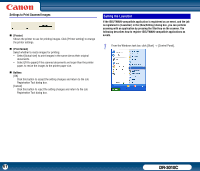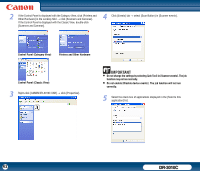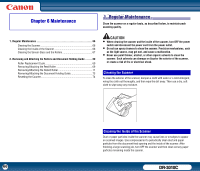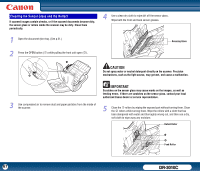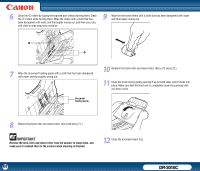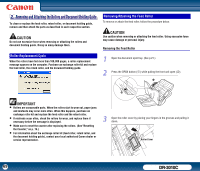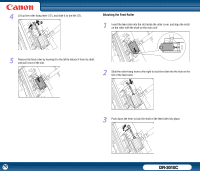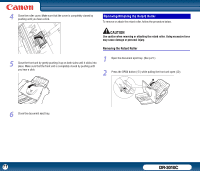Canon imageFORMULA DR-3010C Compact Workgroup Scanner User Manual - Page 66
Maintenance, 1. Regular Maintenance, Cleaning the Scanner
 |
View all Canon imageFORMULA DR-3010C Compact Workgroup Scanner manuals
Add to My Manuals
Save this manual to your list of manuals |
Page 66 highlights
Chapter 6 Maintenance 1. Regular Maintenance Clean the scanner on a regular basis, as described below, to maintain peak scanning quality. 1. Regular Maintenance 66 Cleaning the Scanner 66 Cleaning the Inside of the Scanner 66 Cleaning the Sensor Glass and the Rollers 67 2. Removing and Attaching the Rollers and Document Holding Guide ........ 69 Roller Replacement Cycle 69 Removing/Attaching the Feed Roller 69 Removing/Attaching the Retard Roller 71 Removing/Attaching the Document Holding Guide 73 Resetting the Counter 74 CAUTION • When cleaning the scanner and the inside of the scanner, turn OFF the power switch and disconnect the power cord from the power outlet. • Do not use spray cleaners to clean the scanner. Precision mechanisms, such as the light source, may get wet, and cause a malfunction. • Never use paint thinner, alcohol, or other organic solvents to clean the scanner. Such solvents can damage or discolor the exterior of the scanner, or create a risk of fire or electrical shock. Cleaning the Scanner To clean the exterior of the scanner, dampen a cloth with water or a mild detergent, wring the cloth out thoroughly, and then wipe the dirt away. Then use a dry, soft cloth to wipe away any moisture. Cleaning the Inside of the Scanner Dust or paper particles inside the scanner may cause lines or smudges to appear on scanned images. Use compressed air to periodically clean dust and paper particles from the document feed opening and the inside of the scanner. After finishing a large scanning job, turn OFF the scanner and then clean out any paper particles remaining inside the scanner. 66 DR-3010C