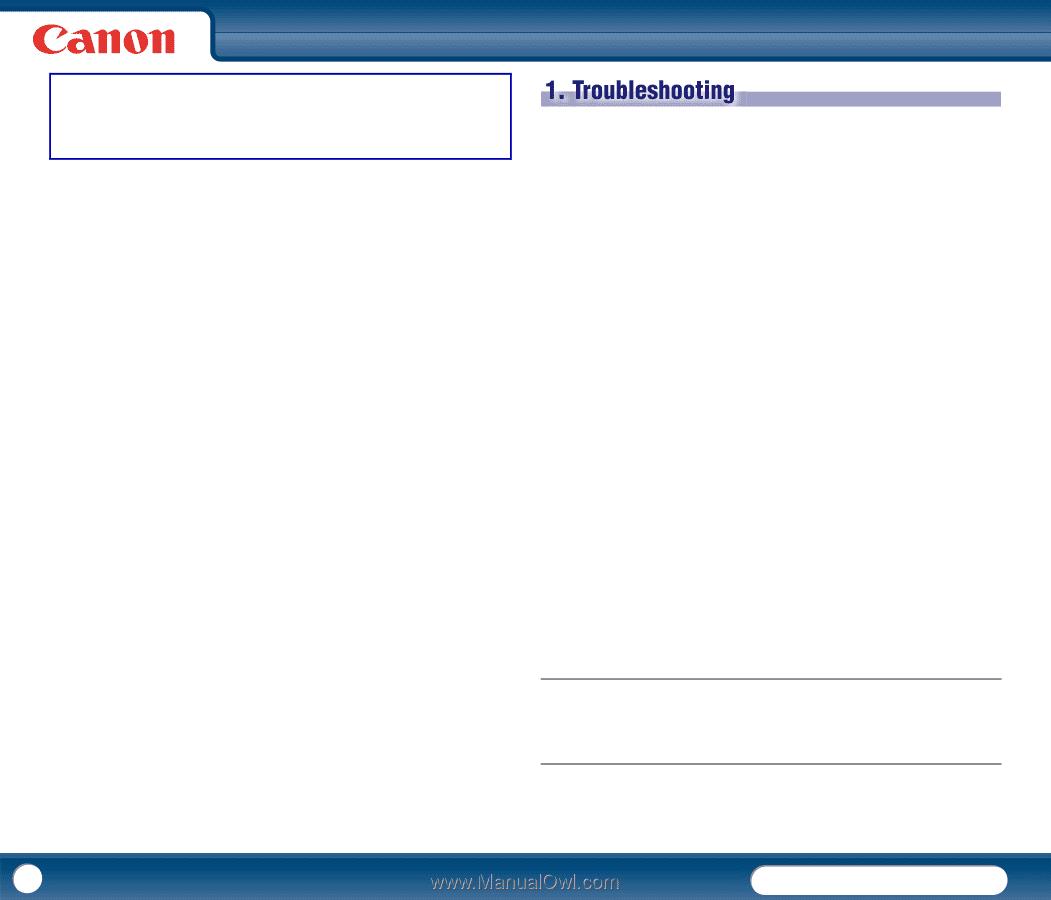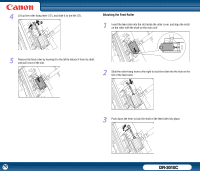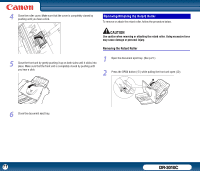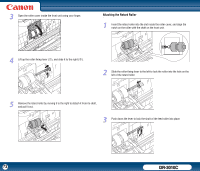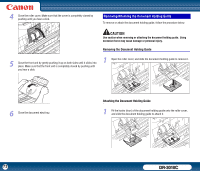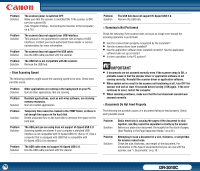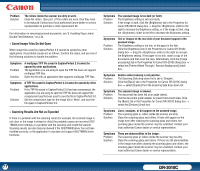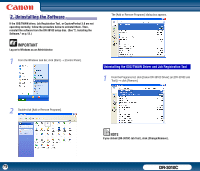Canon imageFORMULA DR-3010C Compact Workgroup Scanner User Manual - Page 75
Troubleshooting, 1. Troubleshooting
 |
View all Canon imageFORMULA DR-3010C Compact Workgroup Scanner manuals
Add to My Manuals
Save this manual to your list of manuals |
Page 75 highlights
Chapter 7 Troubleshooting 1. Troubleshooting 75 2. Uninstalling the Software 79 Uninstalling the ISIS/TWAIN Driver and Job Registration Tool 79 Uninstalling CapturePerfect 3.0 80 3. Removing the Document Feed Tray 81 1. Troubleshooting This section describes the possible problems that might occur during use of the scanner and how to solve them. Refer to the references below that correspond with any problems that you might encounter. The Scanner Does Not Turn ON P. 75 The Scanner Is Not Recognized P. 75 Slow Scanning Speed P. 76 Scanning Is Not Performed P. 76 Documents Do Not Feed Properly P. 76 Saved Image Files Do Not Open P. 77 Scanning Results Are Not as Expected P. 77 An Error Code Is Displayed on the Display Panel P. 78 If, after consulting this section, you still cannot resolve the problem, contact your local authorized Canon dealer or service representative. × The Scanner Does Not Turn ON Check the following if the scanner does not turn ON: • Is the power switch turned ON? • Is the power cord connected correctly? • Is the power cord inserted into the power outlet? For details on connecting the power cord, see "Chapter 2 Setup - Connecting the Scanner to the Computer," on p.16. × The Scanner Is Not Recognized The following are possible causes of the PC failing to recognize the scanner. Check each possible cause. Problem Solution The scanner is not connected correctly Make sure that the scanner and the computer are connected correctly with the USB cable. (See "Chapter 2 Setup - Connecting the Scanner to the Computer," on p.16.) 75 DR-3010C