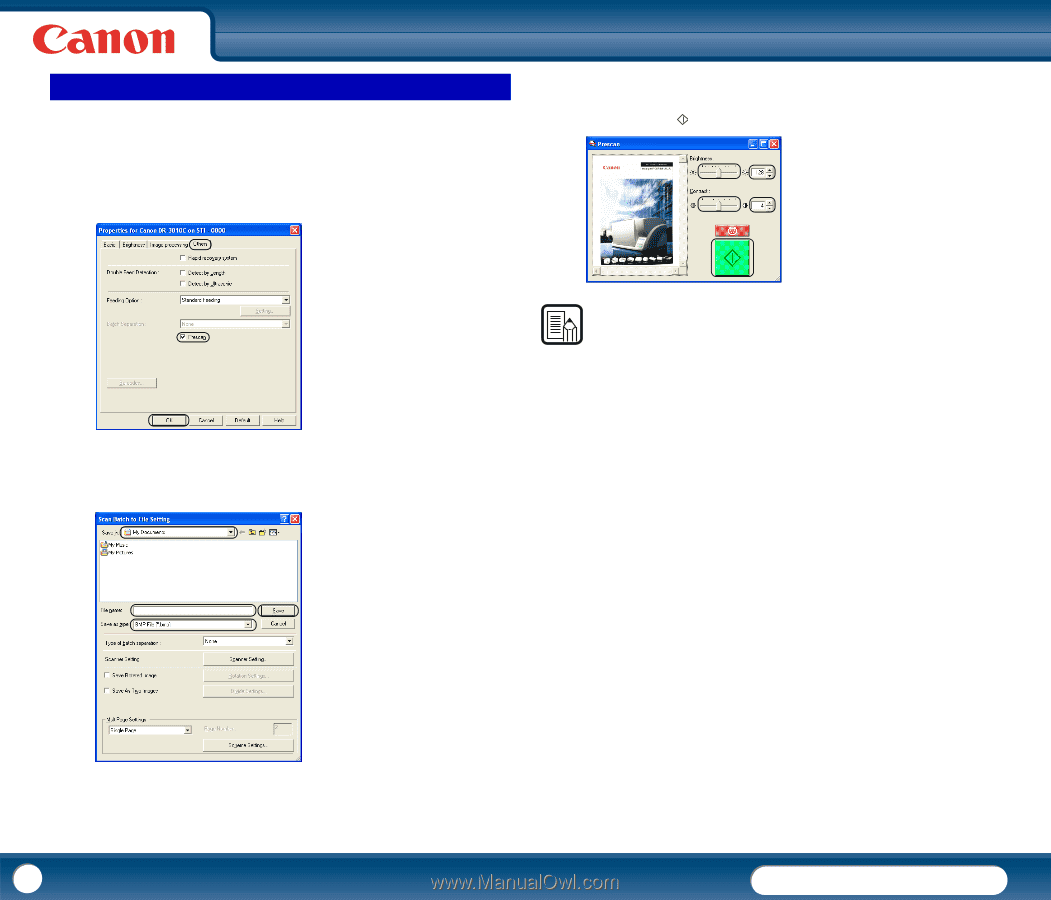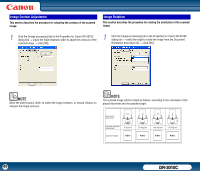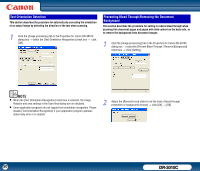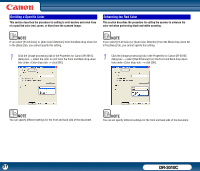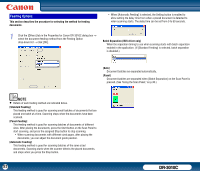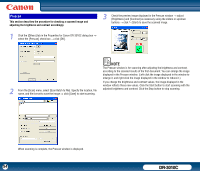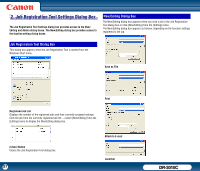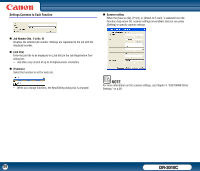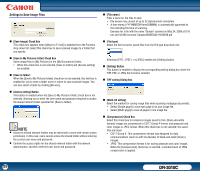Canon imageFORMULA DR-3010C Compact Workgroup Scanner User Manual - Page 54
Prescan, This describes the procedure for checking a scanned image
 |
View all Canon imageFORMULA DR-3010C Compact Workgroup Scanner manuals
Add to My Manuals
Save this manual to your list of manuals |
Page 54 highlights
Prescan This section describes the procedure for checking a scanned image and adjusting the brightness and contrast accordingly. 3 Check the preview image displayed in the Prescan window → adjust [Brightness] and [Contrast] as necessary using the sliders or up/down buttons → click (Start) to save the scanned image. 1 Click the [Others] tab in the Properties for Canon DR-3010C dialog box → select the [Prescan] check box → click [OK]. 2 From the [Scan] menu, select [Scan Batch to File]. Specify the location, file name, and file format to save the image → click [Save] to start scanning. NOTE The Prescan window is for scanning after adjusting the brightness and contrast, according to the scanned results of the first document. You can enlarge the image displayed in the Prescan window. (Left-click the image displayed in the window to enlarge it, and right-click the image displayed in the window to reduce it.) If you change the brightness and contrast values, the image displayed in the window reflects these new values. Click the Start button to start scanning with the adjusted brightness and contrast. Click the Stop button to stop scanning. When scanning is complete, the Prescan window is displayed. 54 DR-3010C