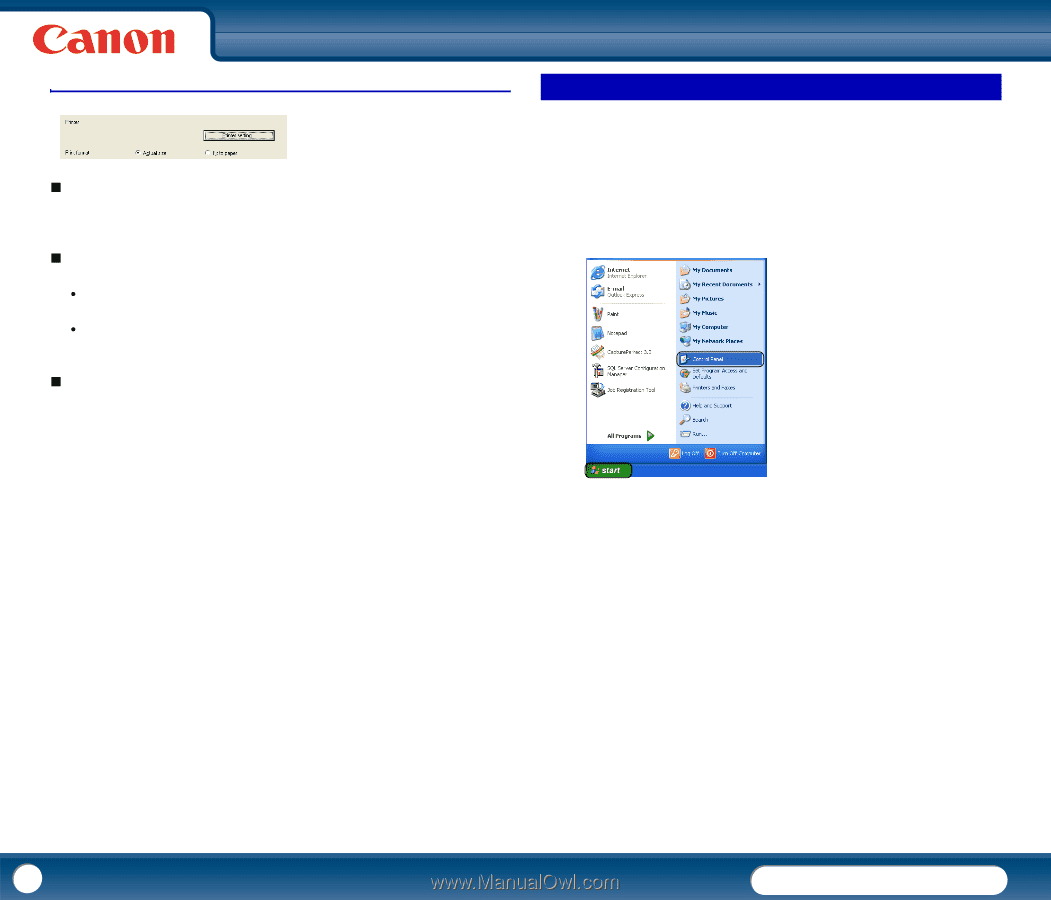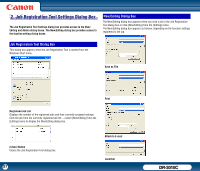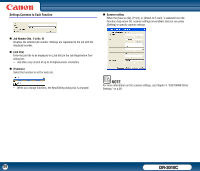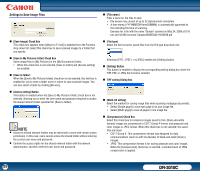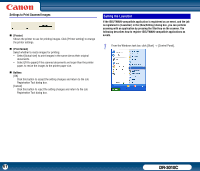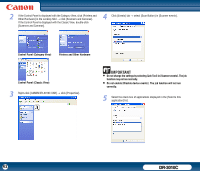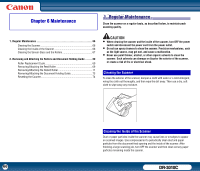Canon imageFORMULA DR-3010C Compact Workgroup Scanner User Manual - Page 61
Setting the Launcher, Settings to Print Scanned Images
 |
View all Canon imageFORMULA DR-3010C Compact Workgroup Scanner manuals
Add to My Manuals
Save this manual to your list of manuals |
Page 61 highlights
Settings to Print Scanned Images „ [Printer] Shows the printer to use for printing images. Click [Printer setting] to change the printer settings. „ [Print format] Select whether to resize images for printing. y Select [Actual size] to print images in the same size as their original documents. y Select [Fit to paper] if the scanned documents are larger than the printer paper, to resize the images to the printer paper size. „ Buttons [OK] Click this button to accept the setting changes and return to the Job Registration Tool dialog box. [Cancel] Click this button to reject the setting changes and return to the Job Registration Tool dialog box. Setting the Launcher If the ISIS/TWAIN-compatible application is registered as an event, and the job is registered in [Launcher] in the [New/Editing] dialog box, you can perform scanning with an application by pressing the Start key on the scanner. The following describes how to register ISIS/TWAIN-compatible applications as events. 1 From the Windows task bar, click [Start] → [Control Panel]. 61 DR-3010C