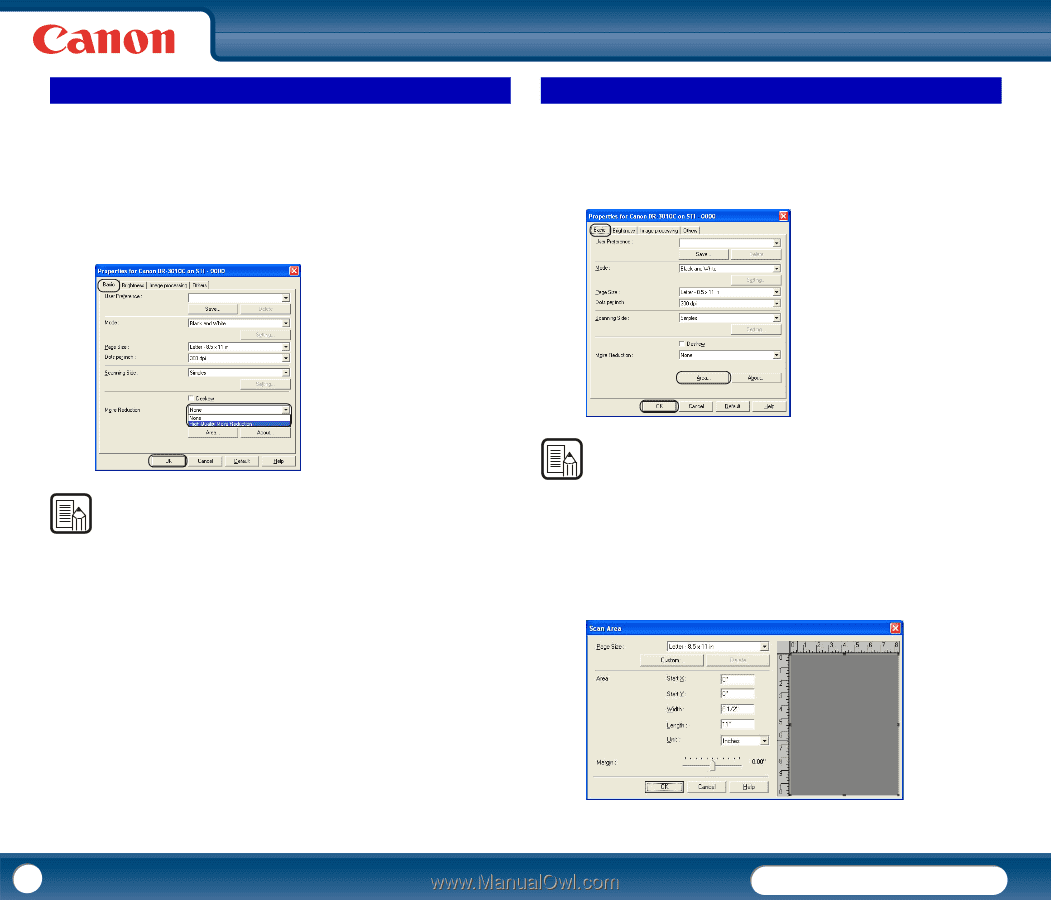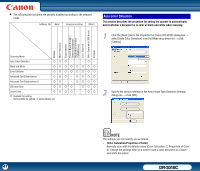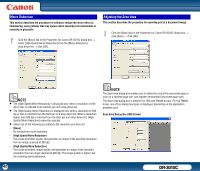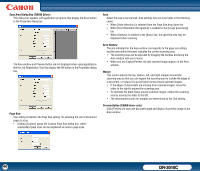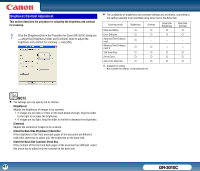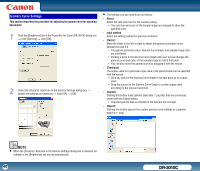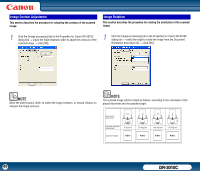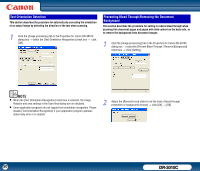Canon imageFORMULA DR-3010C Compact Workgroup Scanner User Manual - Page 45
Moire Reduction, Adjusting the Scan Area, Scan Area Dialog Box ISIS Driver
 |
View all Canon imageFORMULA DR-3010C Compact Workgroup Scanner manuals
Add to My Manuals
Save this manual to your list of manuals |
Page 45 highlights
Moire Reduction This section describes the procedure for setting to reduce the moire effect (a shimmering, wavy pattern) that may appear when scanning color documents or scanning in grayscale. 1 Click the [Basic] tab in the Properties for Canon DR-3010C dialog box → select [High Quality Moire Reduction] from the [Moire Reduction] drop-down list → click [OK]. Adjusting the Scan Area This section describes the procedure for scanning part of a document image. 1 Click the [Basic] tab in the Properties for Canon DR-3010C dialog box → click [Area] → click [OK]. NOTE • The [High Speed Moire Reduction] is displayed only when a resolution of 240 dpi or less is selected from the Dots per inch drop-down list. • The [High Quality Moire Reduction] is displayed only when a resolution of 300 dpi or less is selected from the Dots per inch drop-down list. When a resolution higher than 300 dpi is selected from the Dots per inch drop-down list, [High Quality Moire Reduction] cannot be selected. • Select one of the following according to the resolution you have set: - [None] Do not perform moire reduction. - [High Speed Moire Reduction] This mode prioritizes speed, and generates an image of the specified resolution from an image scanned at 300 dpi. - [High Quality More Reduction] This mode prioritizes image quality, and generates an image of the specified resolution from an image scanned at 600 dpi. The image quality is higher, but the scanning speed decreases. NOTE The Scan Area dialog box enables you to define the area of the document page to scan on a selected page size, and register nonstandard document page sizes. The Scan Area dialog box is different for ISIS and TWAIN drivers. For the TWAIN driver, one of two dialog box types is displayed, depending on the application program used. Scan Area Dialog Box (ISIS Driver) 45 DR-3010C