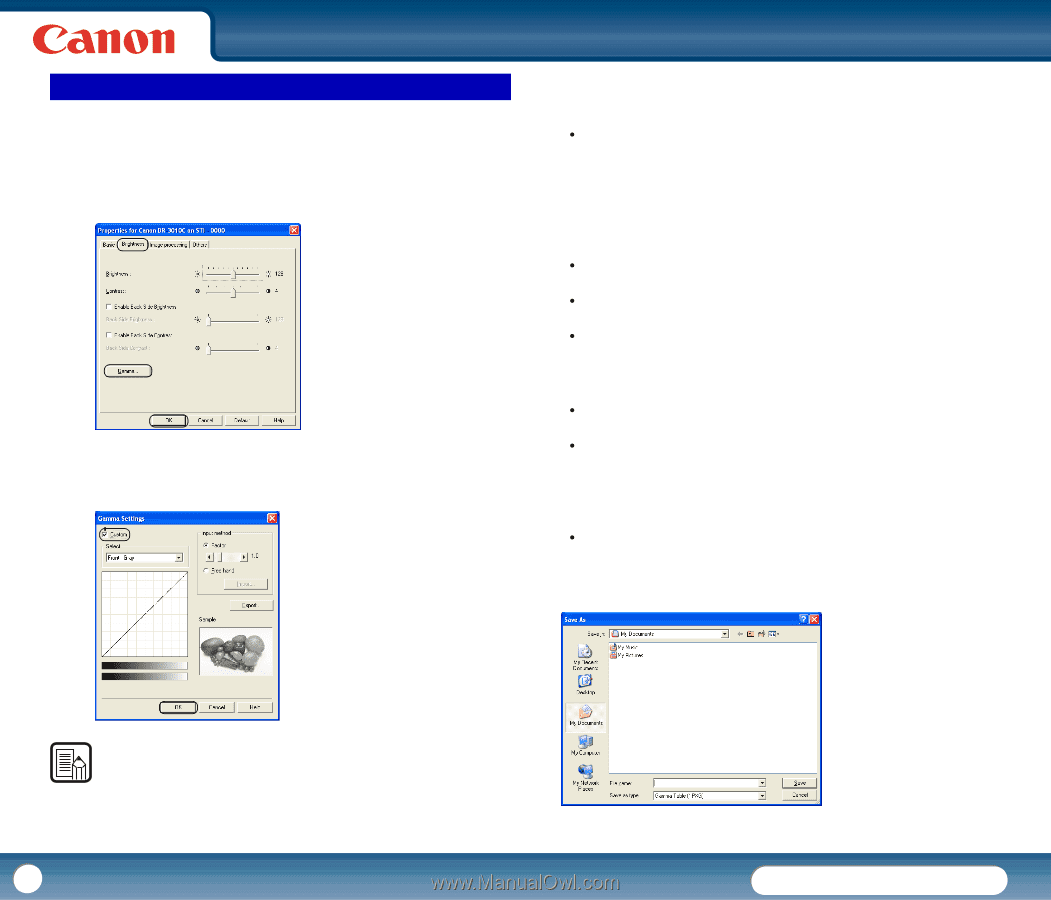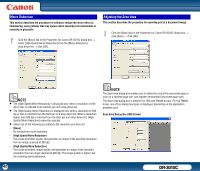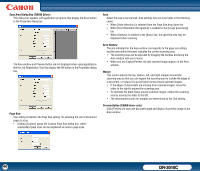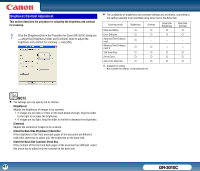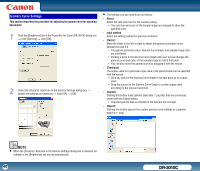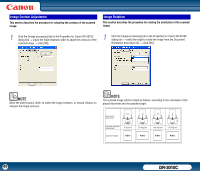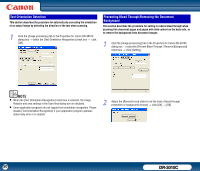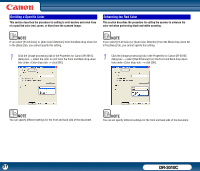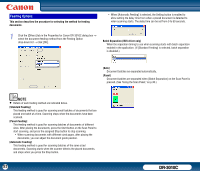Canon imageFORMULA DR-3010C Compact Workgroup Scanner User Manual - Page 48
Gamma Curve Settings, This describes the procedure for adjusting the gamma level for scanning
 |
View all Canon imageFORMULA DR-3010C Compact Workgroup Scanner manuals
Add to My Manuals
Save this manual to your list of manuals |
Page 48 highlights
Gamma Curve Settings This section describes the procedure for adjusting the gamma level for scanning documents. 1 Click the [Brightness] tab in the Properties for Canon DR-3010C dialog box → click [Gamma] → click [OK]. 2 Select the [Custom] check box in the Gamma Settings dialog box → specify the settings as necessary → click [OK] → [OK]. • The settings you can specify are as follows: - Select Select the side and color for the custom setting. y The color bar and color of the sample image are changed to show the specified color. - Input method Select the setting method for gamma correction. - [Factor] Move the slider to the left or right to adjust the gamma correction factor between 0.2 and 5.0. y The gamma correction value, Gamma Curve Graph, and sample image color are interlinked. y Clicking a point in the Gamma Curve Graph with your mouse changes the gamma curve and color of the sample image to match that point. y You can also move the gamma curve by dragging it with the mouse. - [Freehand] The output value for a particular input value in the gamma table can be specified with the mouse. y Click any point in the Gamma Curve Graph to set that point as an output value. y Drag the mouse on the Gamma Curve Graph to set the output value according to the mouse movement. - [Import] Clicking this button loads gamma table data (*.pxg file) that was previously stored with the Export button. y Imported gamma data is reflected in the Gamma Curve Graph. - [Export] Clicking this button exports the custom gamma curve settings as a gamma table file (*.pxg). NOTE • When the [Custom] check box in the Gamma Settings dialog box is selected, all settings in the [Brightness] tab are set automatically. 48 DR-3010C