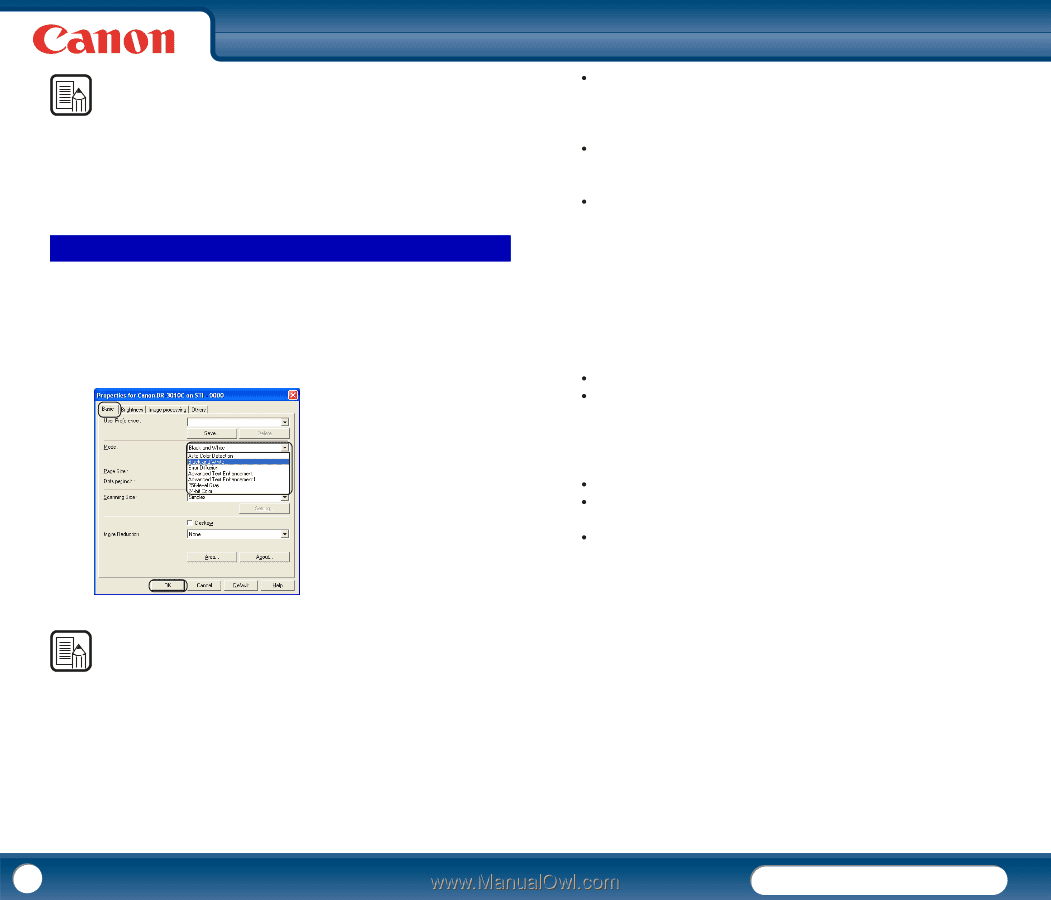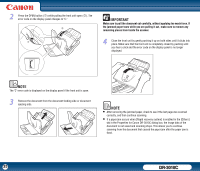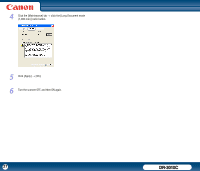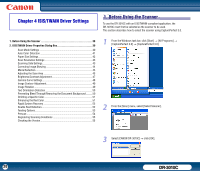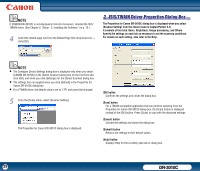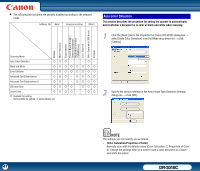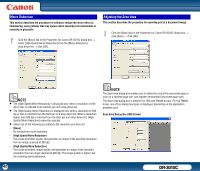Canon imageFORMULA DR-3010C Compact Workgroup Scanner User Manual - Page 40
Scan Mode Settings, This describes the procedure for setting the scan mode to suit your
 |
View all Canon imageFORMULA DR-3010C Compact Workgroup Scanner manuals
Add to My Manuals
Save this manual to your list of manuals |
Page 40 highlights
NOTE If you are using a TWAIN driver, the two extra settings below are displayed on the [Basic] tab and [Image processing] tab. Refer to the Help for details. -[Basic] tab: Scan options -[Image processing]: Black/white inversion Scan Mode Settings This section describes the procedure for setting the scan mode to suit your needs. 1 Click the [Basic] tab in the Properties for Canon DR-3010C dialog box → select the scanning mode from the Mode drop-down list → click [OK]. NOTE • You can select the following modes, according to the type of document you want to scan. Note that some functions may be restricted, depending on the mode settings. - [Auto Color Detection] Whether a document is black-and-white or color is detected before the scanned image is saved. y When [Auto Color Detection] is enabled, the [Setting] button is enabled for opening the Auto Color Detection dialog box, where you can make settings affecting how color documents are scanned, and select which scanning mode to use for black-and-white documents. y Depending on the application program, the operation may become unstable when [Auto Color Detection] is enabled. In this case, [Auto Color Detection] should be disabled. y For details, See "Auto Color Detection," on p.41. - [Black and White] Use this mode to scan text and line drawing documents as black-and-white (binary) images. - [Error Diffusion] Use this mode to scan documents containing photos as black-and-white (binary) images. - [Advanced Text Enhancement] Use this mode to scan documents with a dark or non-uniform (pattern) background. y If the background is uniform, it is removed where it surrounds the text. y If the background is non-uniform, such as a pattern, it is processed to enhance text readability. - [Advanced Text Enhancement II] Use this mode to scan documents with a light uniform background and low-contrast text. y The background in tight spaces around text may not be removed. y Documents with low-contrast text can be made more readable by adjusting [Contrast] on the [Brightness] tab. y If the background is non-uniform, such as a pattern, the background remains visible in the scanned image, and text may be hard to read. - [256-level Gray] Scans documents containing photos as grayscale images. - [24-bit Color] Scans documents containing color photos as full-color images. 40 DR-3010C