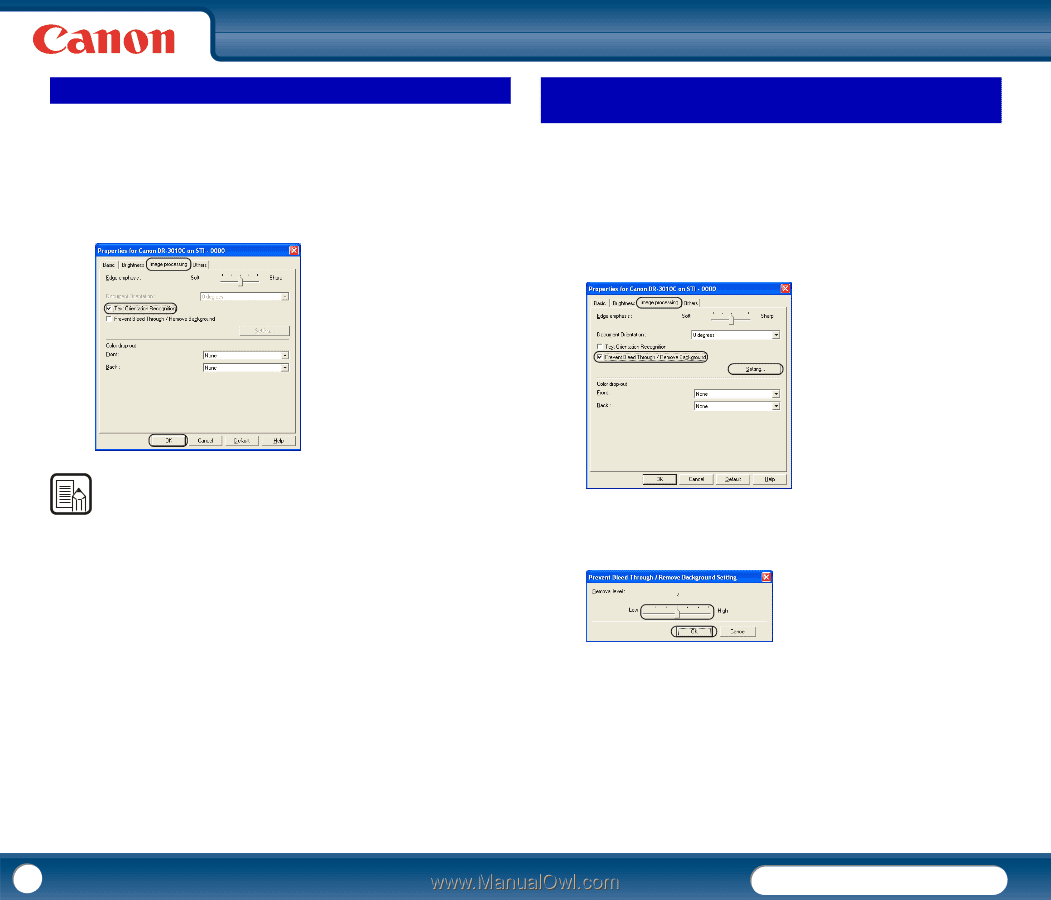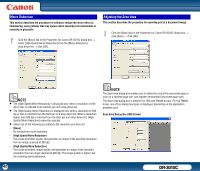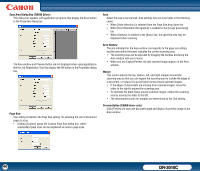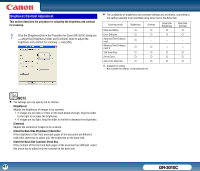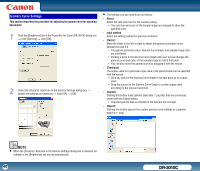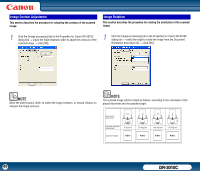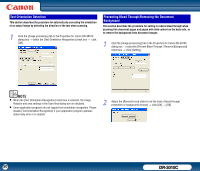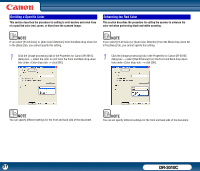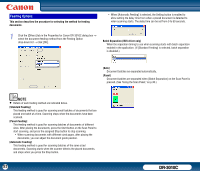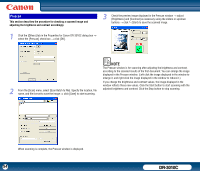Canon imageFORMULA DR-3010C Compact Workgroup Scanner User Manual - Page 50
Text Orientation Detection, Preventing Bleed Through/Removing the Document Background
 |
View all Canon imageFORMULA DR-3010C Compact Workgroup Scanner manuals
Add to My Manuals
Save this manual to your list of manuals |
Page 50 highlights
Text Orientation Detection This section describes the procedure for automatically correcting the orientation of an output image by detecting the direction of the text when scanning. 1 Click the [Image processing] tab in the Properties for Canon DR-3010C dialog box → select the [Text Orientation Recognition] check box → click [OK]. Preventing Bleed Through/Removing the Document Background This section describes the procedure for setting to reduce bleed through when scanning thin document pages and pages with dark content on the back side, or to remove the background from document images. 1 Click the [Image processing] tab in the Properties for Canon DR-3010C dialog box → select the [Prevent Bleed Through / Remove Background] check box → click [Setting]. NOTE • When the [Text Orientation Recognition] check box is selected, the Image Rotation and area settings in the Scan Area dialog box are disabled. • Some application programs do not support text orientation recognition. Please disable [Text Orientation Recognition] if your application program operates abnormally when it is enabled. 2 Adjust the [Removal level] slider to set the level of bleed through prevention or background removal → click [OK] → [OK]. 50 DR-3010C