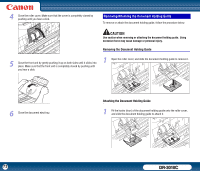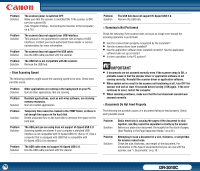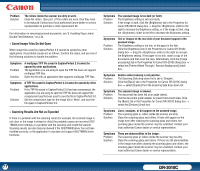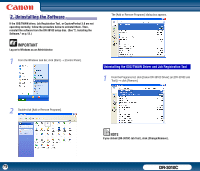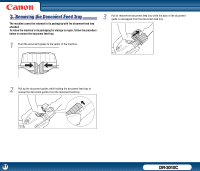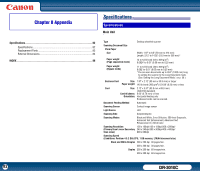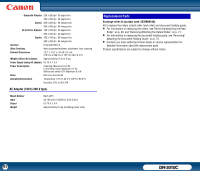Canon imageFORMULA DR-3010C Compact Workgroup Scanner User Manual - Page 78
An Error Code Is Displayed on the Display Panel, the front unit
 |
View all Canon imageFORMULA DR-3010C Compact Workgroup Scanner manuals
Add to My Manuals
Save this manual to your list of manuals |
Page 78 highlights
Symptoms Problem Solution The size of the document could not automatically be detected. The scanning glass or rollers inside the scanner may be dirty. Clean the scanning glass and rollers. If the auto-detection of the paper size fails even after cleaning the scanning glass and rollers, the scanning glass inside the scanner may be scratched. Contact your local authorized Canon dealer or service representative. Symptoms Problem Solution The scanned image is abnormal in some applications. A function not supported by the application was used. Some applications do not support functions, such as auto-detection of the paper size. Scanning documents with an application such as this will result in an abnormal scanned image. Try scanning without setting auto-detection of the paper size. × An Error Code Is Displayed on the Display Panel The following are possible causes of an error message displayed on the display panel of the scanner. Check each possible cause. Error Code Problem Solution This error code is displayed if the front unit of the scanner is open. Close the front unit of the scanner. For more information on closing the front unit, see "6. Handling Paper Jams/Double Feed Detection," on p.34. Error Code Problem Solution This error code is displayed if a paper jam is detected. Open the front unit of the scanner, and remove the document. For more information on removing documents, see "6. Handling Paper Jams/Double Feed Detection," on p.34. Error Code Problem Solution This error code is displayed if a double feed is detected. Open the front unit of the scanner, and remove the document. For more information on removing documents, see "6. Handling Paper Jams/Double Feed Detection," on p.34. Error Code Problem Solution This error code is displayed if another type of error occurs. Turn off the power switch, wait 10 seconds, and then turn the power switch on again. If the "E" error code is still displayed, contact your local authorized Canon Dealer, or service representative. 78 DR-3010C