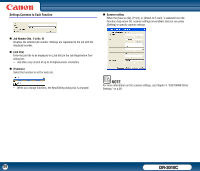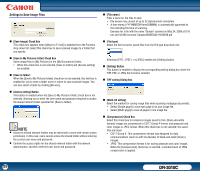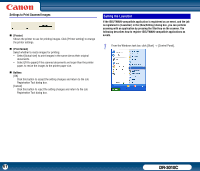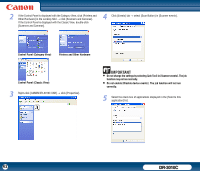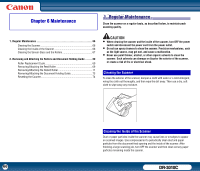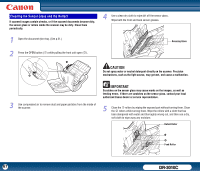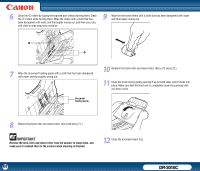Canon imageFORMULA DR-3010C Compact Workgroup Scanner User Manual - Page 63
Admin Dialog Box, Settings for Monitoring the Folder for Saved Images
 |
View all Canon imageFORMULA DR-3010C Compact Workgroup Scanner manuals
Add to My Manuals
Save this manual to your list of manuals |
Page 63 highlights
IMPORTANT Do not select [DR-3010C Job Tool] displayed in the [Send to this application] list. The job function will not run correctly. NOTE • If multiple applications are selected, the [Select Application] dialog box is displayed when the Start key of the scanner is pressed, and you can select the application to execute scanning. • Applications displayed in [Send to this application] are only the applications compatible with the Events Function. However, the processes may not run correctly depending on the application. For more information, contact the manufacturer of the application you are using. Admin Dialog Box This dialog box appears when you select [Admin setting] from the [Admin] menu in the Job Registration Tool dialog box. You can set Capacity Warning Settings, Show Monitor Dialog Setting, Maximum size of attached file, and Back Up / Restore. 6 Click [OK]. Settings for Monitoring the Folder for Saved Images „ [Capacity Warning Settings] The capacity warning settings enables you to specify in advance the folder for saving image files, and the space to be available for saving files. If the space required to save a file exceeds the specified warning size, a warning message appears when starting to scan or during scanning. y A warning size (capacity) can be specified for up to five folders. To register a warning size for a folder, click the number (1 to 5) of the folder from the Register Folder drop-down list. „ [Display Warning Dialog] Check Box Select this check box when you want to limit the space available in a destination folder by registering the folder number and specifying a warning size. 63 DR-3010C