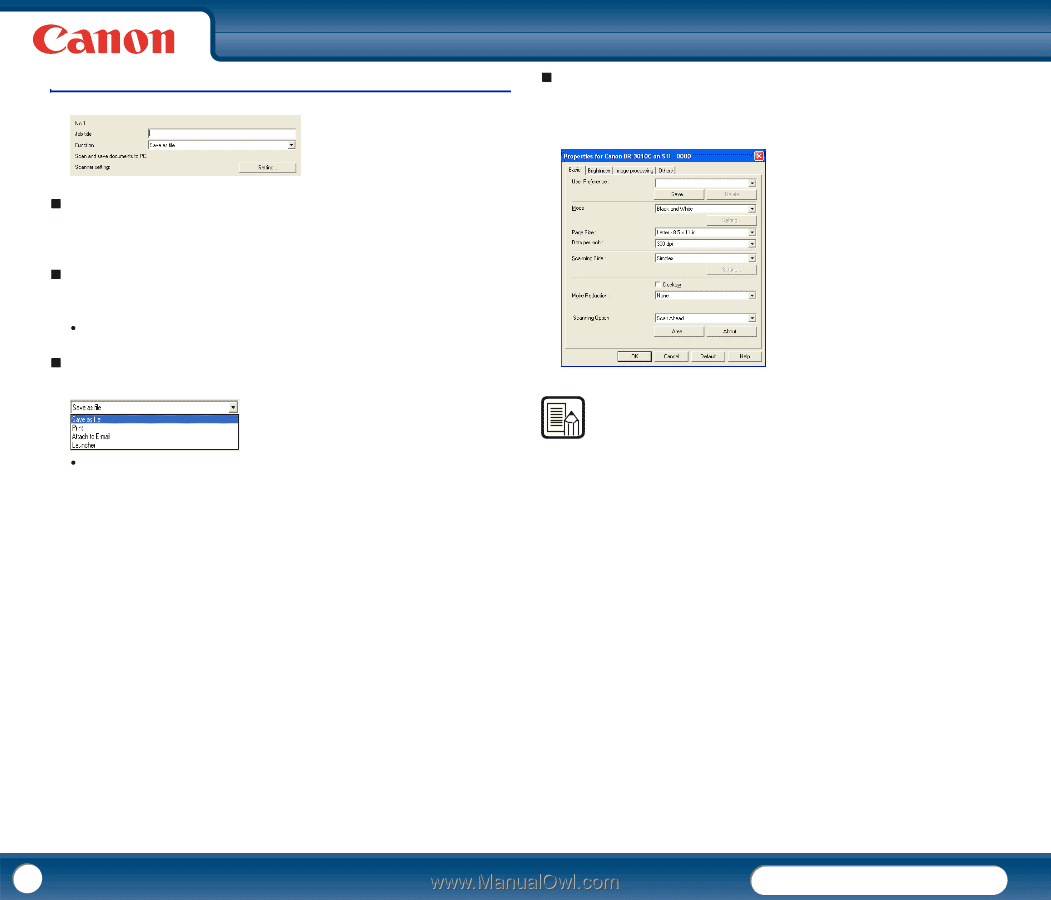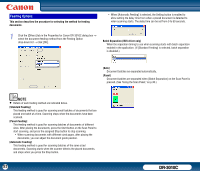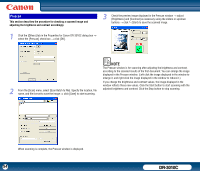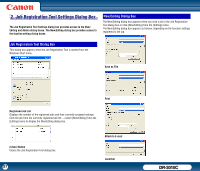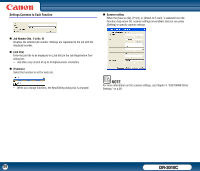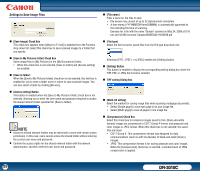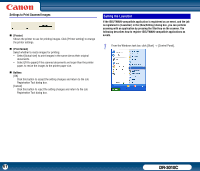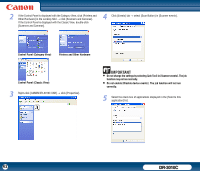Canon imageFORMULA DR-3010C Compact Workgroup Scanner User Manual - Page 58
Settings Common to Each Function, Job Number [No. 1 to No. 9], Job title], Function], Scanner setting
 |
View all Canon imageFORMULA DR-3010C Compact Workgroup Scanner manuals
Add to My Manuals
Save this manual to your list of manuals |
Page 58 highlights
Settings Common to Each Function „ Scanner setting When the [Save as file], [Print], or [Attach to E-mail] is selected from the Function drop-down list, scanner settings are enabled, and you can press [Setting] to specify scanner settings. „ Job Number [No. 1 to No. 9] Displays the selected job number. Settings are registered to the job with the displayed number. „ [Job title] Enter the job title to be displayed for [Job title] in the Job Registration Tool dialog box. y Job titles may consist of up to 40 alphanumeric characters. „ [Function] Select the function to set for each job. y When you change functions, the New/Editing dialog box is changed. NOTE For more information on the scanner settings, see Chapter 4, "ISIS/TWAIN Driver Settings," on p.38. 58 DR-3010C