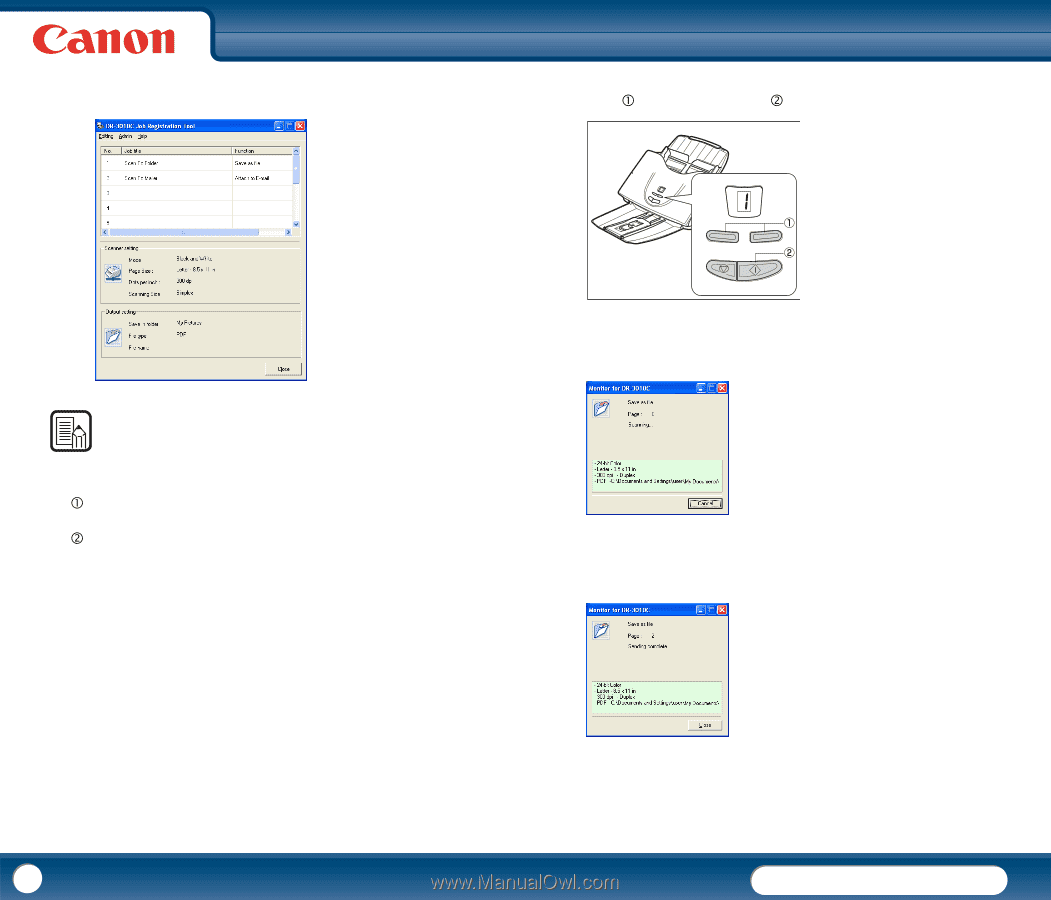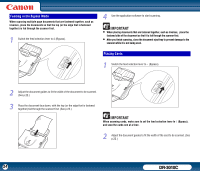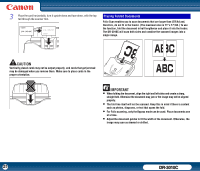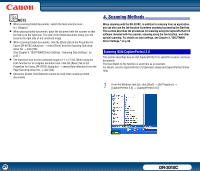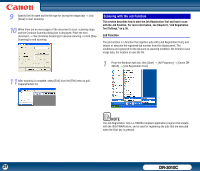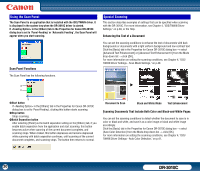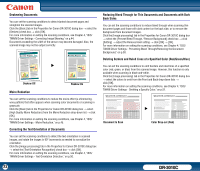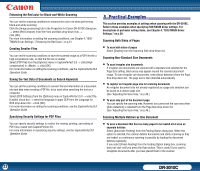Canon imageFORMULA DR-3010C Compact Workgroup Scanner User Manual - Page 29
Click [Close] in the Job Registration Tool dialog box., Registration Tool Settings, on p.56.
 |
View all Canon imageFORMULA DR-3010C Compact Workgroup Scanner manuals
Add to My Manuals
Save this manual to your list of manuals |
Page 29 highlights
2 Register the job. For information on registering jobs, see Chapter 5, "Job Registration Tool Settings," on p.56. 5 Press the Plus key or Minus key to select the job number of the Display Panel(c) → press the Start key(d). 6 The Monitor for DR-3010C dialog box is displayed, and scanning starts. NOTE • You can register jobs from No. 1 to No. 9. • The following jobs are registered in the Registered Jobs by default: c No.1 Scan To Folder: Saves the scanned image to a specified folder in a specified format. d No.2 Scan To Mailer: Saves the scanned image to a specified format and attaches the file to an e-mail. 3 Click [Close] in the Job Registration Tool dialog box. 4 Place the document. (See "3. Placing Documents," on p.22.) 7 When scanning is complete, the image data is sent with the specified conditions. 8 Click [Close] in the Monitor for DR-3010C dialog box. 29 DR-3010C