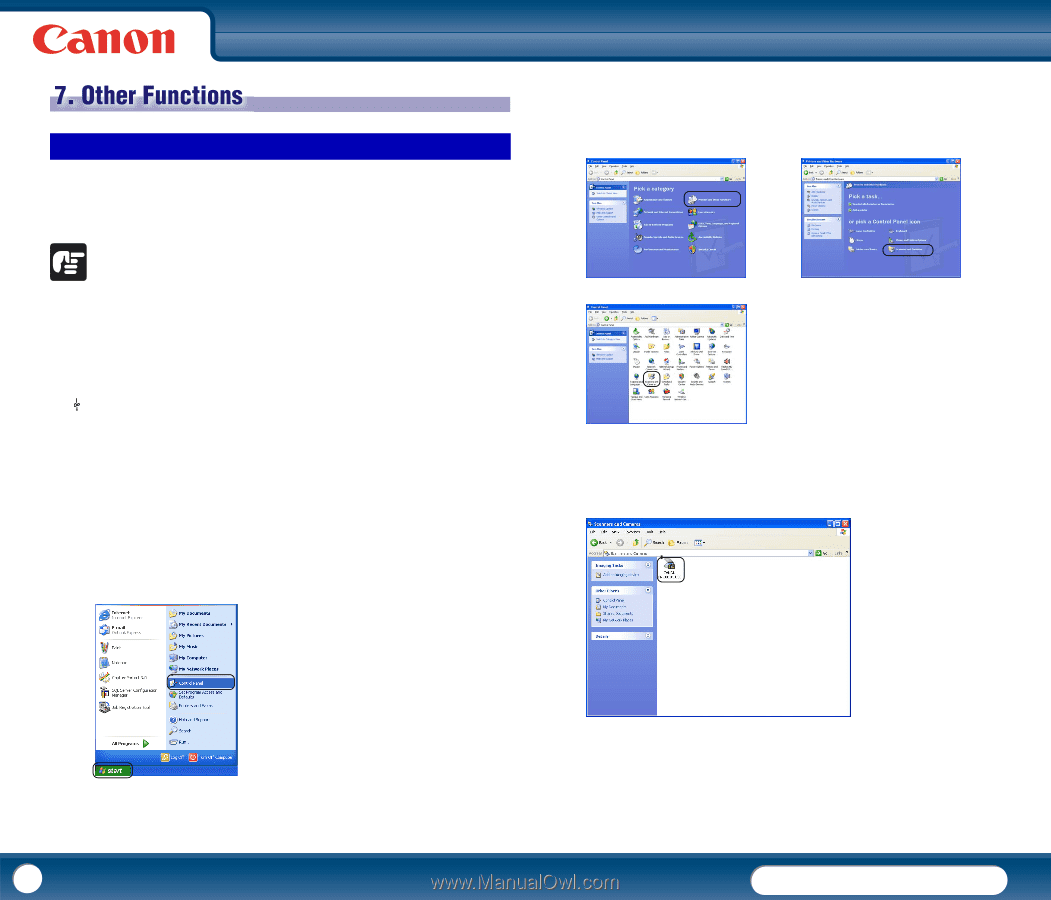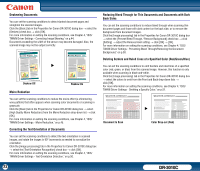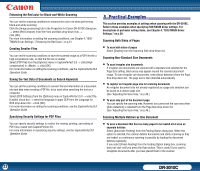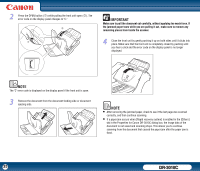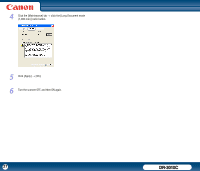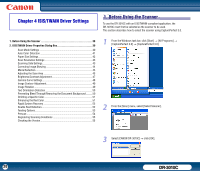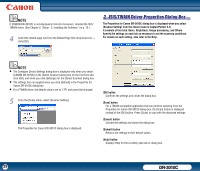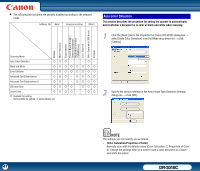Canon imageFORMULA DR-3010C Compact Workgroup Scanner User Manual - Page 36
Other Functions, Setting the Long Document Mode, Properties for Canon DR-3010C dialog box
 |
View all Canon imageFORMULA DR-3010C Compact Workgroup Scanner manuals
Add to My Manuals
Save this manual to your list of manuals |
Page 36 highlights
7. Other Functions Setting the Long Document Mode The length of documents that can be scanned with the DR-3010C is normally 14.02" (356 mm), but you can scan documents up to 39.2" (1,000 mm) long by setting the scanner to the Long Document mode. 2 If the Control Panel is displayed with the Category View, click [Printers and Other Hardware] in the working field → click [Scanners and Cameras]. If the Control Panel is displayed with the Classic View, double-click [Scanners and Cameras]. IMPORTANT When scanning in the Long Document mode, click the [Basic] tab in the Properties for Canon DR-3010C dialog box → select [Auto-detection] from the Page Size drop-down list → click [OK]. This allows the scanner to detect and scan documents up to 39.2" (1,000 mm) long. Note the following when using the Long Document mode: • When scanning long documents, make sure to set the feed selection lever to (Bypass), and scan the documents one at a time. • When scanning in the Long Document mode, if the document is placed on the scanner in a skewed position, it may hit the edges of the feeding area and be damaged. Be careful to place the document so that it is not skewed. • When scanning in the Long Document mode, paper jam detection may react slowly, resulting in damage to the document. Be careful to avoid paper jams. Control Panel (Category View) Printers and Other Hardware Control Panel (Classic View) 3 Right-click [CANON DR-3010C USB] → click [Properties]. 1 From the Windows task bar, click [Start] → [Control Panel]. 36 DR-3010C