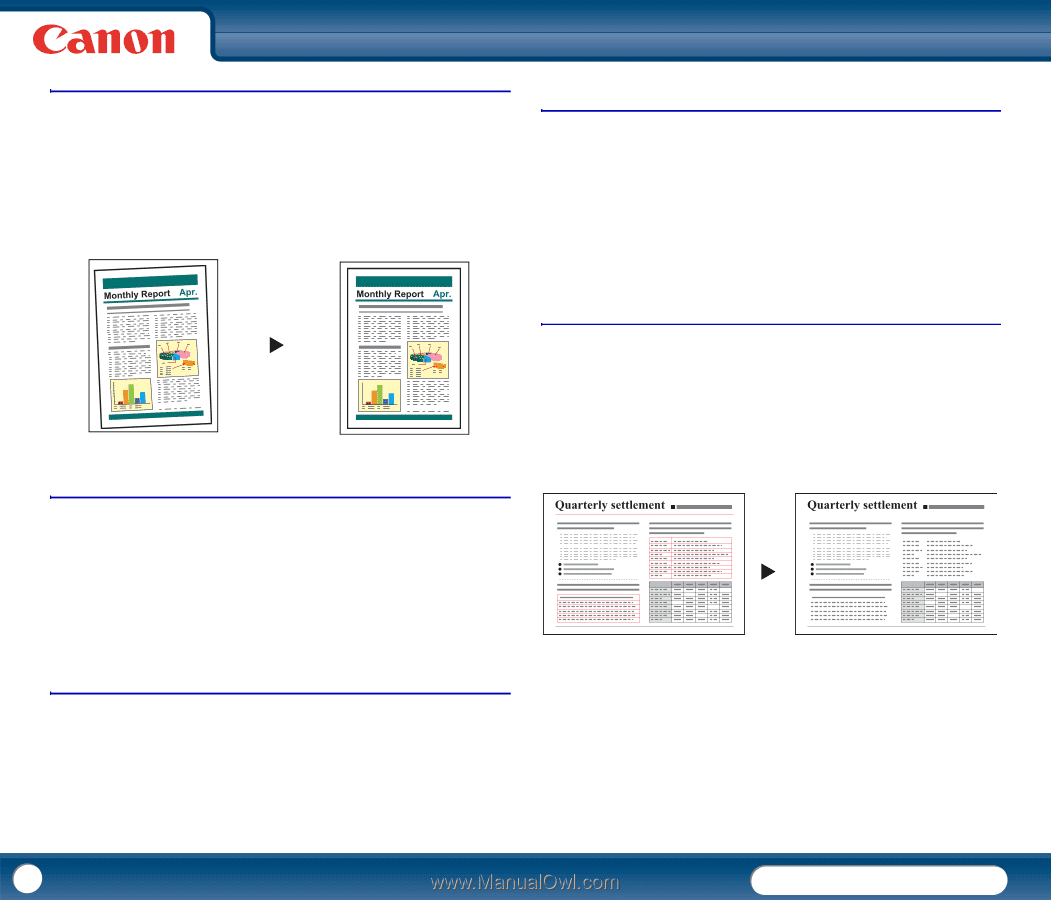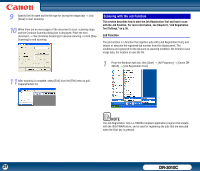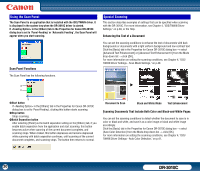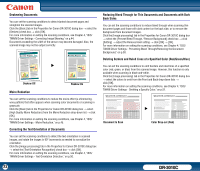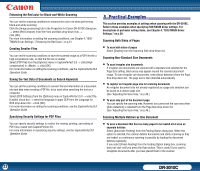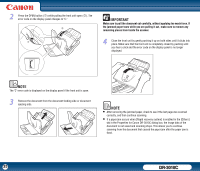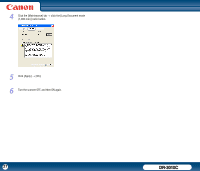Canon imageFORMULA DR-3010C Compact Workgroup Scanner User Manual - Page 32
Deleting Borders and Ruled Lines of a Specified Color Red/Green/Blue
 |
View all Canon imageFORMULA DR-3010C Compact Workgroup Scanner manuals
Add to My Manuals
Save this manual to your list of manuals |
Page 32 highlights
Deskewing Documents You can set the scanning conditions to detect slanted document pages and straighten the scanned images. Click the [Basic] tab in the Properties for Canon DR-3010C dialog box → select the [Deskew] check box → click [OK]. For more information on setting the scanning conditions, see Chapter 4, "ISIS/ TWAIN Driver Settings - Correcting Image Skewing," on p.44. Documents exceeding the width of the sensor may become damaged. Also, the scanned image may not be output correctly. X Deskew Off Deskew On Moire Reduction You can set the scanning conditions to reduce the moire effect (a shimmering, wavy pattern) that often appears when scanning color documents or scanning in grayscale. Click the [Basic] tab in the Properties for Canon DR-3010C dialog box → select [High Quality Moire Reduction] from the Moire Reduction drop-down list → click [OK]. For more information on setting the scanning conditions, see Chapter 4, "ISIS/ TWAIN Driver Settings - Moire Reduction," on p.45. Correcting the Text Orientation of Documents You can set the scanning conditions to detect the text orientation in scanned images, and rotate the images in 90° increments as needed to normalize the orientation. Click the [Image processing] tab in the Properties for Canon DR-3010C dialog box → select the [Text Orientation Recognition] check box → click [OK]. For more information on setting the scanning conditions, see Chapter 4, "ISIS/ TWAIN Driver Settings - Text Orientation Detection," on p.50. Reducing Bleed Through for Thin Documents and Documents with Dark Back Sides You can set the scanning conditions to reduce bleed through when scanning thin document pages and those with dark content on the back side, or to remove the background from document images. Click the [Image processing] tab in the Properties for Canon DR-3010C dialog box → select the [Prevent Bleed Through / Remove Background] check box → click [Setting] → adjust the Removal level setting → click [OK] → [OK]. For more information on setting the scanning conditions, see Chapter 4, "ISIS/ TWAIN Driver Settings - Preventing Bleed Through/Removing the Document Background," on p.50. Deleting Borders and Ruled Lines of a Specified Color (Red/Green/Blue) You can set the scanning conditions to omit borders and ruled lines of a specified color (red, green, or blue) from the scanned image. However, this function is only available when scanning in black-and-white. Click the [Image processing] tab in the Properties for Canon DR-3010C dialog box → select the colors to omit from the Front and Back drop-down lists → click [OK]. For more information on setting the scanning conditions, see Chapter 4, "ISIS/ TWAIN Driver Settings - Omitting a Specific Color," on p.51. Document to Scan X Color Drop-out (Red) 32 DR-3010C