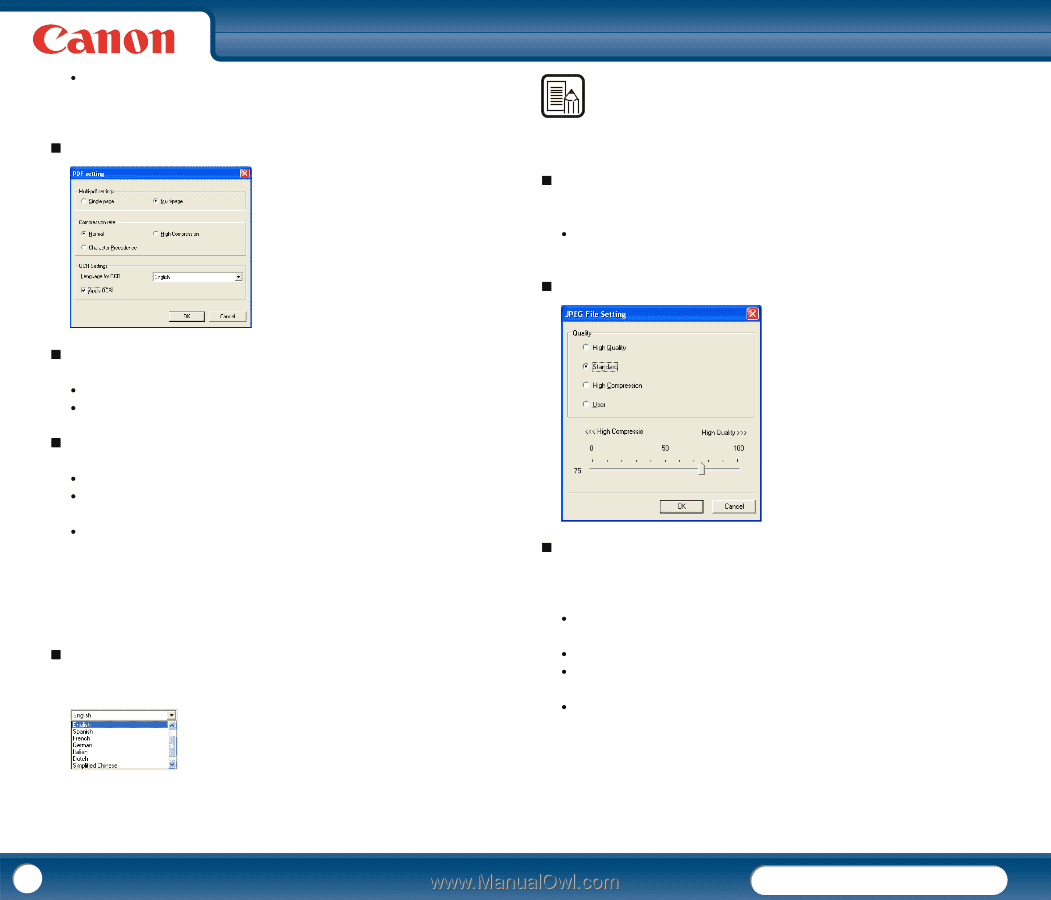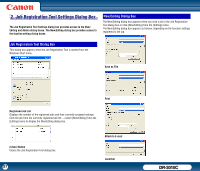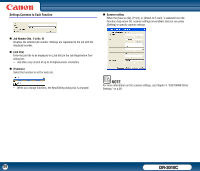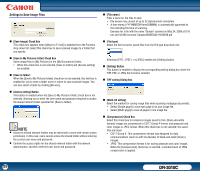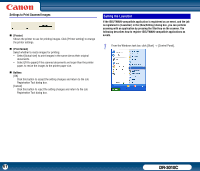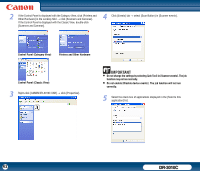Canon imageFORMULA DR-3010C Compact Workgroup Scanner User Manual - Page 60
PDF setting Dialog Box, Multi-pdf settings], Compression rate], Language for OCR]
 |
View all Canon imageFORMULA DR-3010C Compact Workgroup Scanner manuals
Add to My Manuals
Save this manual to your list of manuals |
Page 60 highlights
y If your application program does not support the above compression formats, you may be unable to open scanned image files. In this case, disable [Compression] when scanning. „ PDF setting Dialog Box NOTE Chinese OCR with the Simplified Chinese or Traditional Chinese setting requires a Chinese language environment to display properly. „ [Apply OCR] Check Box Select this check box to enable recognition of the text within images and to save the recognized text data with the image. y Characters within document images are recognized as text and saved as appended text data in PDF (*pdf) files. „ JPEG File Setting Dialog Box „ [Multi-pdf settings] Select the method for saving PDF files when scanning multipage documents. y Select [Single page] to save each page in its own PDF file. y Select [Multi-page] to save all pages in one PDF file. „ [Compression rate] Select the compression rate for PDF files. y Select [Normal] to save files with standard compression. y Select [High Compression] to save files with high compression. Although file size is reduced, image quality may be slightly degraded. y Select [Character Precedence] to save files by compressing the file without compressing the text to maintain the text's readability. The Compression rate setting is enabled when the scanner is set to '256-level Gray' or '24-bit Color'. When [Black and White] or [Error Diffusion] is selected from the Mode drop-down list, the file size depends on the content of the scanned document. „ [Language for OCR] When the [Apply OCR] check box is selected, the target language for OCR can be selected from the Language for OCR drop-down list. „ [Quality] Select the balance between high compression and high quality. The files size gets larger for a higher image quality because the compression ratio is lower. The default setting is 'Standard'. y [High Quality]: Prioritizes the image quality over the compression ratio. The compression ratio is 90. y [Standard]: This is for standard compression. The compression ratio is 75. y [High Compression]: Prioritizes the compression ratio over image quality. The compression ratio is 10. y [User]: Use to specify the compression ratio from 0 to 100 using the slide bar. 60 DR-3010C