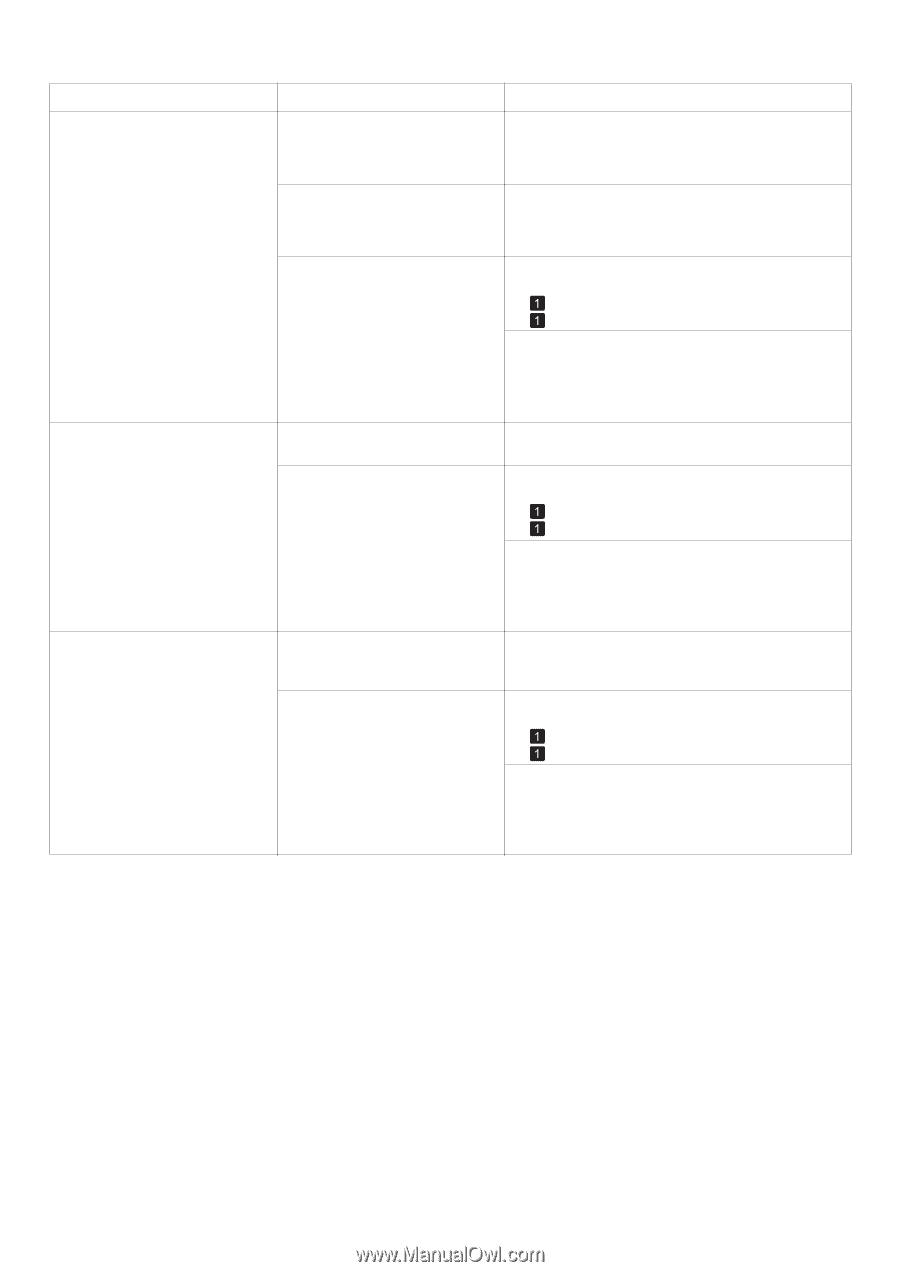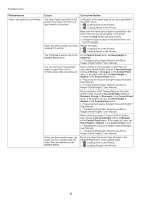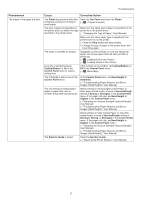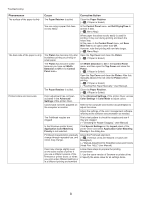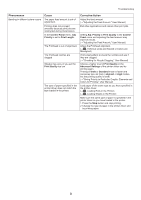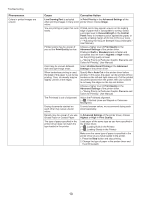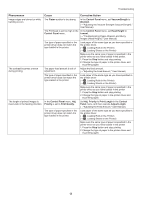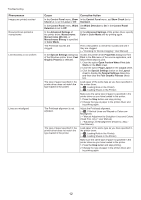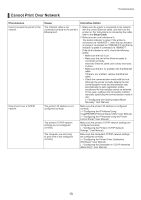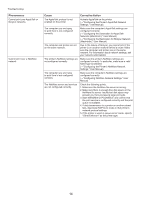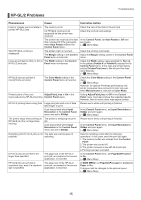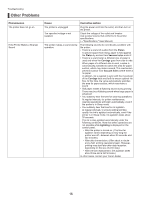Canon imagePROGRAF iPF650 iPF650 655 750 755 Basic Guide Step2 - Page 11
Adj. Priority, Print Length, Control, Panel, Adjust Length, Control Panel, Priority, Print Quality,
 |
View all Canon imagePROGRAF iPF650 manuals
Add to My Manuals
Save this manual to your list of manuals |
Page 11 highlights
Troubleshooting Phenomenon Image edges are blurred or white banding occurs The contrast becomes uneven during printing The length of printed images is inaccurate in the feeding direction Cause Corrective Action The Platen suction is too strong. In the Control Panel menu, set VacuumStrngth to Weakest. (→"Adjusting the Vacuum Strength (VacuumStrngth)," User Manual) The Printhead is set too high in the In the Control Panel menu, set Head Height to Control Panel menu. Lowest. (→"Troubleshooting Paper Abrasion and Blurry Images (Head Height)," User Manual) The type of paper specified in the printer driver does not match the type loaded in the printer. Load paper of the same type as you have specified in the printer driver. (→ , Loading Rolls in the Printer) (→ , Loading Sheets in the Printer) Make sure the same type of paper is specified in the printer driver as you have loaded in the printer. 1. Press the Stop button and stop printing. 2. Change the type of paper in the printer driver and try printing again. The paper feed amount is out of adjustment. Adjust the feed amount. (→"Adjusting the Feed Amount," User Manual) The type of paper specified in the printer driver does not match the type loaded in the printer. Load paper of the same type as you have specified in the printer driver. (→ , Loading Rolls in the Printer) (→ , Loading Sheets in the Printer) Make sure the same type of paper is specified in the printer driver as you have loaded in the printer. 1. Press the Stop button and stop printing. 2. Change the type of paper in the printer driver and try printing again. In the Control Panel menu, Adj. Priority is set to Print Quality. Set Adj. Priority to Print Length in the Control Panel menu, and then execute Adjust Length. (→"Adjusting the Feed Amount," User Manual) The type of paper specified in the printer driver does not match the type loaded in the printer. Load paper of the same type as you have specified in the printer driver. (→ , Loading Rolls in the Printer) (→ , Loading Sheets in the Printer) Make sure the same type of paper is specified in the printer driver as you have loaded in the printer. 1. Press the Stop button and stop printing. 2. Change the type of paper in the printer driver and try printing again. 11