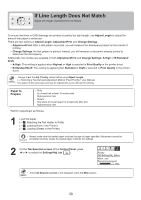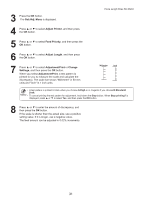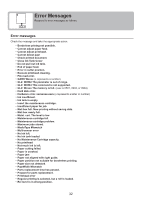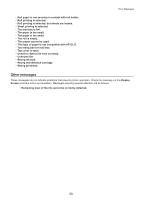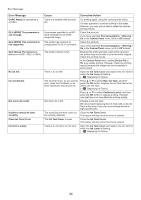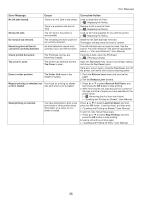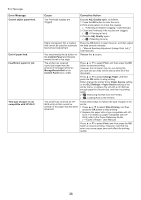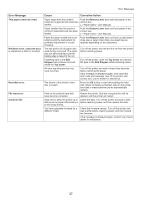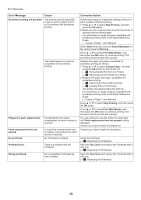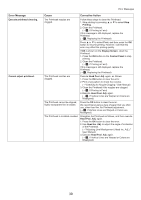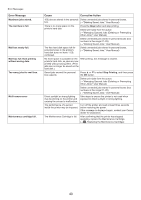Canon imagePROGRAF iPF650 iPF650 655 750 755 Basic Guide Step2 - Page 35
Remove Roll Paper
 |
View all Canon imagePROGRAF iPF650 manuals
Add to My Manuals
Save this manual to your list of manuals |
Page 35 highlights
Error Messages Error Message Cause Corrective Action No ink tank loaded. There is no Ink Tank in the printer. Load or reload the Ink Tank. (→ , Replacing Ink Tanks) There is a problem with the Ink Tank. Replace it with a new Ink Tank. (→ , Replacing Ink Tanks) Wrong ink tank. The Ink Tank in the printer is incompatible. Load an Ink Tank specified for use with the printer. (→ , Replacing Ink Tanks) Do not pull out ink tank. The remaining ink level could not Install the Ink Tank that was removed. be correctly detected. The buzzer will stop once the error is cleared. Remaining level of the ink cannot be correctly detected. Ink level detection cannot work The refill ink tank can no longer be used. See the correctly if you use refill ink tanks. section "Ink level detection" and take the appropriate action. (→"Ink Level Detection," User Manual) Check printed document. The Printhead nozzles are becoming clogged. If printing is faint, clean the Printhead. (→ , If Printing is Faint) Top cover is open. The printer has detected that the Open the Top Cover fully, remove any foreign objects, Top Cover is open. and close the Top Cover again. If the error occurs again, close the Top Cover, turn off the printer, and wait a while before restoring power. Error in cutter position. The Cutter Unit stops in the middle of cutting. 1. Push the Release Lever back and remove the paper. 2. Pull the Release Lever forward. Regular printing is selected, but A print job for printing on sheets a roll is loaded. was sent when a roll is loaded. 1. Press ▲ or ▼ to select Remove Roll Paper, and then press the OK button to stop printing. 2. After removing the roll, load and print on a sheet of the type and size of paper you have specified in the printer driver. (→ , Removing the Roll from the Printer) (→"Loading and Printing on Sheets," User Manual) Sheet printing is selected. You have attempted to print a test print sheet or other printer status information on a sheet, but no sheet is loaded. Press ▲ or ▼ to select Load Cut Sheet, and then press the OK button. Load the sheet, and then print. (→"Loading and Printing on Sheets," User Manual) To print on rolls, follow these steps. 1. Press ▲ or ▼ to select Stop Printing, and then press the OK button to stop printing. 2. Load a roll and try printing again. (→"Loading and Printing on Rolls," User Manual) 35