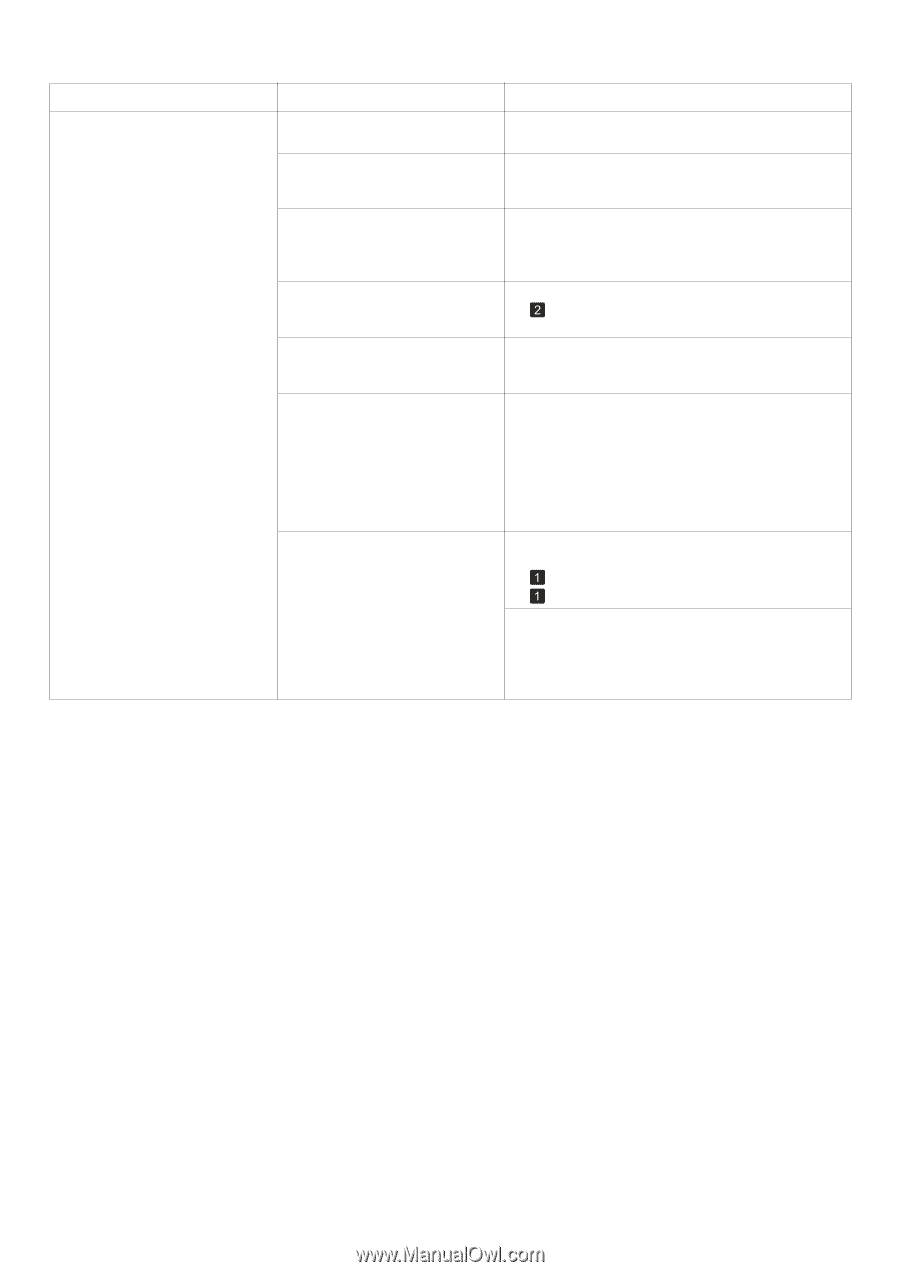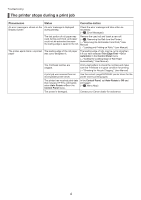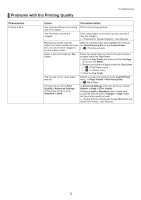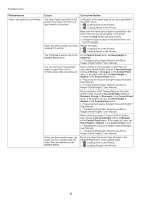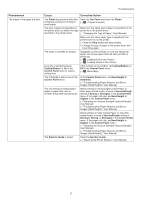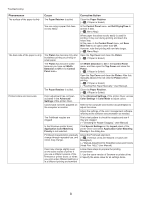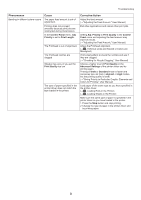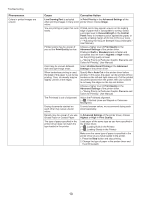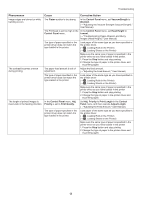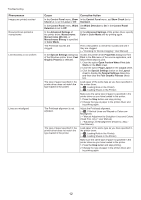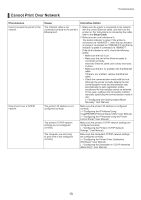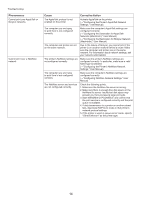Canon imagePROGRAF iPF650 iPF650 655 750 755 Basic Guide Step2 - Page 9
Print Quality, Advanced Settings, Draft, Standard, Highest, Control Panel, Priority, Print Length,
 |
View all Canon imagePROGRAF iPF650 manuals
Add to My Manuals
Save this manual to your list of manuals |
Page 9 highlights
Troubleshooting Phenomenon Banding in different colors occurs Cause The paper feed amount is out of adjustment. Printing does not proceed smoothly because print jobs are interrupted during transmission. In the Control Panel menu, Adj. Priority is set to Print Length. The Printhead is out of alignment. The Printhead nozzles are clogged. Streaks may occur if you set the Print Quality too low. The type of paper specified in the printer driver does not match the type loaded in the printer. Corrective Action Adjust the feed amount. (→"Adjusting the Feed Amount," User Manual) Exit other applications and cancel other print jobs. Setting Adj. Priority to Print Quality in the Control Panel menu and adjusting the feed amount may improve results. (→"Adjusting the Feed Amount," User Manual) Adjust the Printhead alignment. (→ , If Vertical Lines are Warped or Colors are Misaligned) Print a test pattern to check the nozzles and see if they are clogged. (→"Checking for Nozzle Clogging," User Manual) Choose a higher level of Print Quality in the Advanced Settings of the printer driver and try printing again. Printing in Draft or Standard mode is faster and consumes less ink than in Highest or High modes, but the printing quality is lower. (→"Giving Priority to Particular Graphic Elements and Colors for Printing," User Manual) Load paper of the same type as you have specified in the printer driver. (→ , Loading Rolls in the Printer) (→ , Loading Sheets in the Printer) Make sure the same type of paper is specified in the printer driver as you have loaded in the printer. 1. Press the Stop button and stop printing. 2. Change the type of paper in the printer driver and try printing again. 9