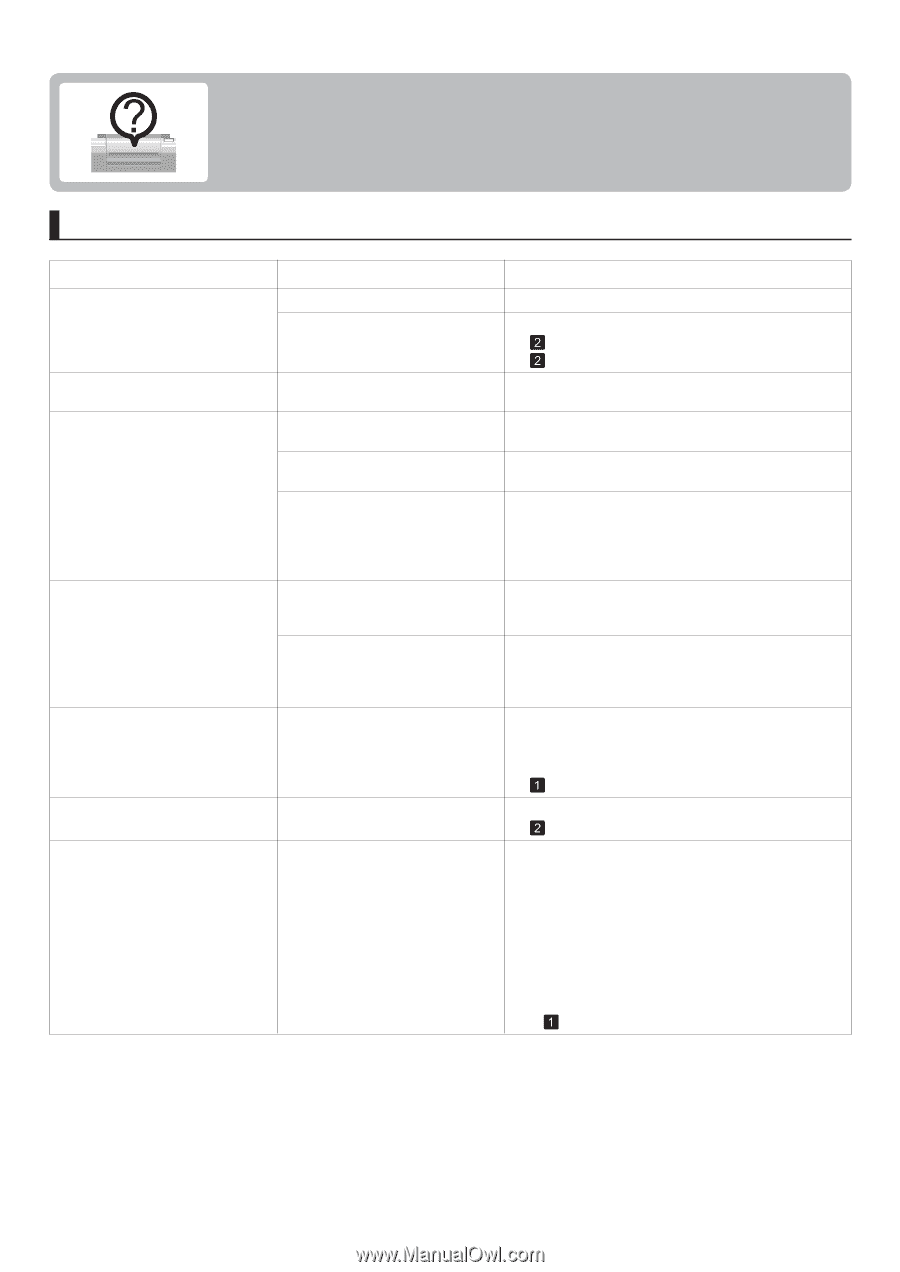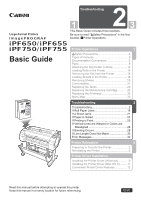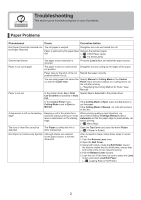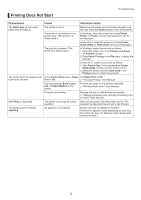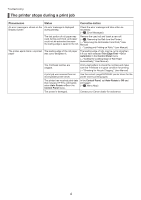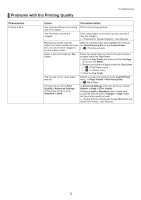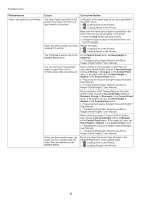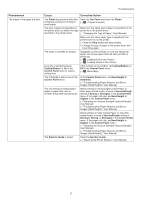Canon imagePROGRAF iPF650 iPF650 655 750 755 Basic Guide Step2 - Page 2
Troubleshooting - printer ink
 |
View all Canon imagePROGRAF iPF650 manuals
Add to My Manuals
Save this manual to your list of manuals |
Page 2 highlights
Troubleshooting This section gives troubleshooting tips in case of problems. Paper Problems Phenomenon Cause Corrective Action Roll Paper Cannot be Inserted into the Paper Feed Slot The roll paper is warped. Straighten out curls and reload the roll. Paper is jammed by the paper feed Remove the jammed paper. slot. (→ , If Roll Paper Jams) (→ , If a Sheet Jams) Cannot load sheets The paper source selection is incorrect. Press the Load button and select the paper source. Paper is not cut straight The paper is bent or curled at the Straighten out any curling by the edges of the paper. cut position. Paper rises by the ends of the cut Reload the paper correctly. position before it is cut. You are using paper that cannot be Specify Manual in Cutting Mode in the Control cut with the Cutter Unit. Panel menu and use scissors or a cutting tool to cut the roll after printing. (→"Specifying the Cutting Method for Rolls," User Manual) Paper is not cut In the printer driver, No or Print Specify Yes in Auto Cut in the printer driver. Cut Guideline is specified in Auto Cut. In the Control Panel menu, Cutting Mode is set to Eject or Manual. If the Cutting Mode is Eject, press the Cut button to cut the paper. If the Cutting Mode is Manual, cut rolls with scissors or the like. A depression is left on the leading edge Keeping a roll in the printer for a long time without printing on it may leave a depression on the leading edge. When printing quality is most important, we recommend setting TrimEdge Reload to On or Automatic so that the paper edge is automatically cut before printing. (→ , Menu Map) The size of clear film cannot be detected The Platen is soiled with ink or other substances. Open the Top Cover and clean the entire Platen. (→ , If Paper is Soiled) Roll Paper is Continuously Ejected Although sheets are selected as the paper source, a roll was advanced. After roll ejection stops, follow these steps to reload the roll. 1. Push the Release Lever back. 2. Open the Roll Cover. 3. Using both hands, rotate the Roll Holder toward the back to rewind the roll. At this time, ensure that both ends of the roll are rewound evenly. 4. Pull the Release Lever forward. 5. Load the roll. At this time, be sure to press the Load button and select Load Roll Paper. (→ , Loading Rolls in the Printer) 2